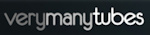Welcome ♥
Hi there and welcome to our blog! We are Alex and Dina Marilyn, BBF's. Alex live in Serbia and Marilyn is from Croatia. We both are addicted to PSP and started tagging together before many years, that is way we both decided to share same blog. Alex love creating tags and beautiful freebies, while Marilyn is good at web/blog design. Here you can find our tags, tutorials, freebies and whatever we find shareable. Below you can find e-mails in case you wanna say hi to us, or have any questions regarding anything on our blog. Enjoy your stay!
Email Us
dina.gaco@hotmail.com
richbich88@gmail.com
Followers
Certified

Sunday, December 29, 2013
♥ Arthur Crowe - Happy New 2014 Year
Taggie show off using one of newest Tiny Turtle Designs called '2014' which is available HERE.
Black mixed with Gold with over 150 elements. And it is on sale, 50%, what means you can get
the kit for only $ 0.50. So hurry up and get it while it is so cheap.
As well I used Sexy New Year tube by Arthur Crowe available HERE .
Thank you for stopping by, have a nice day.
Happy New Year!!! :)
Hugs...
Labels:Arthur Crowe,Marilyn,Tiny Turtle Designs | 0
comments
Friday, December 27, 2013
**CT PTU TUTORIAL - Holiday Magic**
*This tutorial is written by me using Photoshop CS6 but any version will work.
Any similarity to any other tut is coincidental.*
Supplies:
Tube of choice. I'm using the artwork of Verymany.
You must purchase a license to be able to use her work.
Kit of choice. I'm using PTU kit 'Holiday Magic'
Mask of choice. WSL_Mask38
Font of choice. Montez
Let's get started...
Open new canvas 600x600.
From the kit past 2 copies of Element #47 and place at the bottom.
Resize and rotate both a little and place one next to another.
Between those two add Element #48, rezie to be smaller. Select all
3 elements and Convert to Smart Object. Then Drop Shadow, Opacity 40%.
At the right side past Element #10, shadow. On it add Element #72,
no shadow. On the fireplace right side place Element #61, Flip
Horizontal and shadow. On it add 2 copies of Element #127, one on
the left and one on the right side with shadow on both. Between
those two place Element #35, resize and shadow. On it past Element #114
with Shadow on 40%. At the fireplace top left side add Element #105,
shadow. On it place Element #68, Flip Horizontal and shadow. On the
right side past Element #126, Flip Horizontal and shadow. On it place
Element #68, shadow. Between those elements on the left and right side,
add Element #67 with shadow. At the fireplace left side past Element
#106, resize. Use Eraser Tool to remove the top of the tree a little.
On the top add Element #14 and #64. Select all 3 and Convert to Smart
Object, then Drop Shadow on 40%. At the bottom of the tree add
Element #57, Flip Horizontal and shadow. On it place Element #18, with
shadow. Next to it past Element #11, shadow. At the bottom of tha
element place Element #68 with shadow. Now place full size tube. If
you want add filter on it and shadow. On the tube right side place
Element #84, resize and shadow.
Now let's add mask:
Open your mask as new image.
Mask layer will be called 'Background' and will be locked.
Double click on same layer, press OK. Layer name will be 'Layer 0'.
Add a new layer above it and flood fill with color of choice,
or use a paper from kit . I use Paper #5.
Click on mask layer and hold CTRL+A to Select All, CTRL+C to Copy.
Click on the paper layer, hit Q to turn on Quick Mask mode.
CTRL+V to paste the mask. It should now be kinda red.
Hit Q to turn off Quick Mask mode
and there should be shown selection on your canvas.
Hit the Add Layer Mask.
On paper layer, right click and Convert to Smart Object.
Right click again and Rasterize Layer.
Drag completed mask to your tag canvas as the bottom layer.
Resize it if needed.
Add proper copyright and your name on tag.
Hide or delete bottom 'Background' layer. And save your tag as .PNG file.
That's it! Thank you for reading. I would love to see any tags made with this tutorial.
You can past the link here as comment or send them to me on al3x_v@ymail.com
Labels:al3x,CT,PTU TUTORIAL,Tiny Turtle Designs,Verymany,VMT | 0
comments
Thursday, December 26, 2013
**CT VERYMANY - Selena**
Labels:al3x,CT,Verymany,VMT | 0
comments
Tuesday, December 24, 2013
♥ Garvey - Decorate the Season with love
Woohoo, Christmas is knocking on the door. I got some extra time today to play with Dee's inspired by
Alicia Mujica scrap kit - this is one gorgeous kit. I love it.
You can get the kit here http://www.cdoestore.com/index.php?p=catalog&parent=588&pg=1.
Dee is leaving CDO at the end of the month December so all her kits are 25% off. Get some while you can.
As well I used gorgeous tube by Keith Garvey available in his store.
I wish you a wonderful Christmas.
Hugs...
Labels:CDO,Dees' Sign Depot,Garvey,Marilyn | 0
comments
Monday, December 23, 2013
**CT PTU TUTORIAL - Night To Remember**
*This tutorial is written by me using Photoshop CS6 but any version will work.
Any similarity to any other tut is coincidental.*
Supplies:
Tube of choice. I'm using the artwork of Verymany.
You must purchase a license to be able to use her work.
Kit of choice. I'm using PTU kit 'Night To Remember'
Font of choice. SNF Ambrosia - PTU font
Let's get started...
Open new canvas 600x250.
From the kit past Paper #10, resize it to fit. Place 2 copies of
Element #55 on it, resize it to be big and Drop Shadow, Opacity 40%
on both. On it add few copies of Element #89, no shadow. Now add
3 copies of Element #74 - 1 on the top left, 1 on the top right and
1 at the more to the left from center, no shadow. Next to the last
copy, on the right side, past Element #72. At the top right corner
place Element #64, with shadow. Make a copy of it, Flip Horizontal
and place it at the left top corner. On the black sparkle elements
that's almost in the center, place Element #41. On it past Element #12,
with shadow on 40%. Now place another copy of Element #74 at the
center, more to the right side. On it add Element #70, resize to
be smaller. Now place Element #60 on it so '0-clock' be on the
elements before, shadow. Then add few copies of Element #61 along
the canvas edges - left, right and top. Select all of the copies and
Convert to Smart Object, then Drop Shadow. Past Element #11 then
and place it at the bottom right corner, shadow. Make a copy of it
and place next to it. At the bottom left corner past Element #25,
no shadow. On it past Element #73 and #88 both with shadow. Add
Element #16 on them, shadow. On it place Element #41, no shadow.
At the bottom left corner add Element #36, shadow. Now place the
tube at the right side, resize. To get black color for clothes
you need to put blue and red layers on. Then for the layer 'red'
set Opacity on 50%. Use filter or effect of choice on it and
shadow on 75%. On the tube place Element #36. On it past
Element #35, shadow. Then add 2 copies of Element #35, shadow.
On the left one place Element #83, no shadow. Next to it past
Element #88 with shadow. At the end add boarder in color gold.
Now let's add mask:
Open your mask as new image.
Mask layer will be called 'Background' and will be locked.
Double click on same layer, press OK. Layer name will be 'Layer 0'.
Add a new layer above it and flood fill with color of choice,
or use a paper from kit . I use Paper #8.
Click on mask layer and hold CTRL+A to Select All, CTRL+C to Copy.
Click on the paper layer, hit Q to turn on Quick Mask mode.
CTRL+V to paste the mask. It should now be kinda red.
Hit Q to turn off Quick Mask mode
and there should be shown selection on your canvas.
Hit the Add Layer Mask.
On paper layer, right click and Convert to Smart Object.
Right click again and Rasterize Layer.
Drag completed mask to your tag canvas as the bottom layer.
Resize it if needed.
Add proper copyright and your name on tag.
Hide or delete bottom 'Background' layer. And save your tag as .PNG file.
That's it! Thank you for reading. I would love to see any tags made with this tutorial.
You can past the link here as comment or send them to me on al3x_v@ymail.com
Labels:al3x,CT,Kissing Kate,PTU TUTORIAL,Verymany,VMT | 0
comments
Sunday, December 22, 2013
♥ Verymany - Tags show off
I couldn't resist new RRD sale so I bought few new kits *giggle*. Never enough kits in my PSP Scrap folders. Hehe.
This one kit is called Winter's Beauty and available here http://www.raspberryroaddesigns.net/shoppe/.
Gorgeous kit, I am in love with it. As well this new Verymany tube called Selena matches so perfectly with this kit. You can get the tube here http://verymanytubes.com/tubes/selena. This tube is stunning, love her face and her outfit. And shoes are .... OMG! Definetly I need new pair of shoes in my closet, gotta ask Ann where she got inspiration from hehe.

This forum set is made with Verymany's tube Celeste, available here http://verymanytubes.com/tubes/celeste.
This tube is multilayered so I used Pinky outfit. As well this tube comes with and without Christmas hat.
So you can use her for any kind of tags - not only Christmassy ones :)
Scrap kit used is from RRD called 'Christmas Romance'. Beautiful kit which is on sale right now.
Thank you for stopping by, have a nice day and Happy Holidays!
Hugs...
Labels:Marilyn,Verymany,VMT | 0
comments
Thursday, December 19, 2013
**CT Dees'Sign Depot - Marry Christmas**
Hey all :) I have new CT show off tag.
This time I'm using exclusive IB-AliciaMujica kit by
With artwork by Maryline Cazenave at CDO.
Also don't forget that you can get Dee's kits only till the end of the month!
She'll retired from CDO store then. All of her kits are on sale
Kit Preview:
-xoxo al3x-
Labels:al3x,CDO,Dees' Sign Depot | 0
comments
Tuesday, December 17, 2013
♥ Verymany - Tis Season CT tag show off
Verymany CT tag show off using gorgeous Xmas Presents tube which is on sale at VMT store.
Mask used is from Dee at Dees'Sign Depot and kit from NLD Designs.
Thank you for stopping by. Have a nice day and Happy Holidays!
Hugs...
Labels:Dees' Sign Depot,Marilyn,Verymany,VMT | 0
comments
Monday, December 16, 2013
**CT tag - Verymany & Tiny Turtle Designs**
Once again I'm showing off my CT work.
I made 3 peace forum set using brand new and stunning tube
'Xmas Presents' by Verymany that
For this set I mixed up two stunning PTU kits by Tiny Turtle Designs.
All of the kits in shop are on sale till the
end of the month. Only 0.99$ par kit!
Kits Preview:
-xoxo al3x-
Labels:al3x,CT,Tiny Turtle Designs,Verymany,VMT | 0
comments
Sunday, December 15, 2013
**CT tag - Snow Cutie**
Hello ^_^
Once again I'm showing off my new CT tags.
Using the cutest winter tube ever!!!
Matching her up with lovely PTU kit 'Pink Christmas'
This lovely tube comes with layers and it's a
totally must have!!!
-xoxo al3x-
Labels:al3x,CT,PFD,Tiny Turtle Designs,Trinita | 0
comments
Thursday, December 12, 2013
**CT PTU TUTORIAL - Here Comes Santa**
*This tutorial is written by me using Photoshop CS6 but any version will work.
Any similarity to any other tut is coincidental.*
Supplies:
Tube of choice. I'm using the artwork of Verymany.
You must purchase a license to be able to use her work.
Kit of choice. I'm using PTU kit 'Santa's List'
Template of choice. Santa Claus
Mask of choice.
Font of choice. Vladimir Script
Let's get started...
Open template. Hide or delete 'info' and 'font info' layers.
Now click on the last layer 'dark green oval'. From the kit past
Element #13 on it with Drop Shadow, Opacity 40%. Click on the layer
'red large square' and past Paper #1. Right click on the paper and
Create Clipping Mask. Select 'green large square' and on it place
Paper #2, CC mask. Then click on the layer 'dotted square'. From the
kit past Element #19b, resize it to be smaller and Rotate 90 CW. Place
it on the left side with shadow on 30%. Make a copy of it and place on
the right side. On the left side, behind the big white circle, past
Element #22, rotate and shadow on 40%. Above it place Element #18,
rotate a little and shadow. Make a copy of it, Flip Horizontal and
place next to it, but leave a little empty space. Where's that empty
space add Element #15 with shadow. Now behind the smaller red circle
place 'Spray_2' no shadow. Click on the 'white circle' layer and
from the kit past Paper #3. Create Clipping Mask and move paper up
so the trees are not in the circle. Place close up tube in there, Flip
Horizontal and set Bend Mode to 'Overlay'. Also add some transparent
patter on the tube and set pattern Blend Mode to 'Soft Light'. Then
click on the layer 'red circle' and Create Clipping Mask using
Paper #1. Delete or hide layer 'dark green circle'. Click on the
'santa' layer. From the kit past Element #17, Flip Horizontal and
place at the left side, where the red circle is. Drop Shadow,
Opacity 40%. Next to it add Element #22b with shadow. On the right
side, where's 'santa' layer, place Element #17b, shadow. On those
elements add Element #19 with shadow on 30%. Then click on the layer
'center light green shape' and from the kit past Paper #4 and CC mask.
For the layer 'center red squares' use Paper #1 for CC mask. On the
right square past close up tube, resize to be smaller and Create
Clipping Mask. Use filter or effect of choice on the tube. Click on
the 'center green frames' layer. Past Element #10 and place it at the
middle frame top left corner, shadow. Make a copy of it, rotate a
little and place at the right frame top corner. On it place Element #18
with shadow. Then place Element #16 on there with shadow on 40%. At the
frame bottom right corner past Element #15, rotate and shadow. Make
a copy of it, rotate and place at the left bottom frame corner.
To cover the bottom, where's snow element, place Element #19 with
shadow on 30%. On it, at the left past Element #18, shadow 40%. Make
a copy of it, Flip Horizontal and place at the right side. Place
another copy of Element #19 then, shadow 30%. At the right side past
Element #18b, shadow 40%. At the frame left top corner place Element #7,
with shadow. On it place Element #4b. Using Eraser Tool remove the
bunny from that element, then shadow. Now make a copy of 'here comes'
layer. On the original layer remove word 'HERE' on the copy remove
work 'COMES'. Move copy layer on the left side, above the word 'COMES'.
Select both copies and Convert to Smart Object. From the kit past
Paper #8 and Create Clipping Mask. Add stork, size 2 color white and
shadow. Place the full size tube now. Use filter ot effect of choice
on the tube and add shadow on 50%. At the tube legs place Element #15,
rotate and shadow on 40%. Click on the 'rester 4' layer and place
Paper #1. Create Clipping Mask and add Color Overlay,
color red and Opacity 50%.
Now let's add mask:
Open your mask as new image.
Mask layer will be called 'Background' and will be locked.
Double click on same layer, press OK. Layer name will be 'Layer 0'.
Add a new layer above it and flood fill with color of choice,
or use a paper from kit . I use Paper #8.
Click on mask layer and hold CTRL+A to Select All, CTRL+C to Copy.
Click on the paper layer, hit Q to turn on Quick Mask mode.
CTRL+V to paste the mask. It should now be kinda red.
Hit Q to turn off Quick Mask mode
and there should be shown selection on your canvas.
Hit the Add Layer Mask.
On paper layer, right click and Convert to Smart Object.
Right click again and Rasterize Layer.
Drag completed mask to your tag canvas as the bottom layer.
Resize it if needed.
Add proper copyright and your name on tag.
Hide or delete bottom 'Background' layer. And save your tag as .PNG file.
That's it! Thank you for reading. I would love to see any tags made with this tutorial.
You can past the link here as comment or send them to me on al3x_v@ymail.com
Labels:al3x,CT,Dees' Sign Depot,PTU TUTORIAL,Verymany,VMT | 0
comments
Wednesday, December 11, 2013
**CT tag - Spazz & Kissing Kate**
Hello!!! New show off tags from me :)
Using stunning, brand new tube 'Ice Princess' by Spazz.
Tube comes in layers.
Matched this tube with lovely new PTU kit
'Winter Dreamin' by Kissing Kate that you can find
In this kit you can find 68 elements, 3 frames and 10 papers.
It's a must have winter kit!
Kit Preview:
-xoxo al3x-
Labels:al3x,CT,Kissing Kate,S&CO,Spazz | 0
comments
Tuesday, December 10, 2013
♥ PTU Tutorial - Mistletoe Magic
This tutorial was written by me on December 11, 2013 using Photoshop CS6 but any version will work.
Any resemblance to any other tutorial is pure coincidence.
I wrote it assuming that you have a working knowledge
SUPPLIES:
Tube of choice. I'm using the artwork of Alfadesire.
You must purchase a license to be able to use her tubes. Get the tube HERE.
Kit of choice. I'm using PTU kit 'Santa Babe' from Kizzed by Kelz.
You can buy it HERE.
Template - I am using Dee's template at Dangerously Delicious. Christmas Template 9 - download it HERE.
Mask 8 from Dee. AUTUMN MASK SET 2 download HERE.
Fonts of choice. I am using Uni_05 for credits and OPTICarmella for the name.
LETS START:
Open template. Remove first two layers - Info and Font name.
You don't need them.
Now lets add few papers on the template.
I used - Paper 1, Paper 3, Paper 15, Paper 4 and Paper 8 from the kit.
Paper 1 - brown circles, brown strip
Paper 3 - dark green strip, center dark green circle
Paper 15 - light green oval
Paper 4 - top red circle, bottom red circle, red rectangle
Paper 8 - center brown circle
Add drop shadow on each rectangle. Drop Shadow - Distance 0 px, Spread 0 px, Size 5 px, Opacity 75%
Now add the tube. Downsize it a bit. Apply filters - I used Porcelain filter and Smart Sharpen on the tube.
Now add elements. You can add them as you wish or follow mine tag as guideline.
I used Sharpen tool on each element. Add Drop shadow on each element -
Opacity - 50% - Distance 5px - Spread 0 px - Size 5px.
Bauble (between 'light green oval' and 'brown strip'rectangles), one on the bottom left and one on the top right side.
Wreath - inside the 'right and left white circles', one on each side.
Elements placed behind the tube - tree, candy cane, santa cat, santa scroll, bell cluster, hanging baubles, bell,
bell cluster, gift, santa bird, small bow, cluster
Elements placed in front of the tube - candle, lantern, angel bears, cluster, ornaments
Take Paper 12 and place it above 'Wordart green'. Create clipping mask. Set Opacity of the paper on 60%.
You will get light green color with dark green stripes.
Add mask. I used Paper 5 for the mask.
Add your copyright information and your name. Rotate the name as I did. Save tag.
And that's it.
Subscribe to:
Posts
(Atom)
Search
AD Service
Marilyn AD Service
If you have more questions, or interested in purchasing the product contact me via dina.gaco@hotmail.com; or FACEBOOK Dina Marilyn ...

Show Some Love
Categories
- AD Service (1)
- al3x (388)
- Alfadesire (9)
- Annaica's Place (4)
- Arthur Crowe (21)
- ASB - A Space Between (20)
- Barbara Jensen (11)
- BeeHive Studio (4)
- Bibi's Collection (10)
- Blog Makeover (9)
- Carita Creationz (31)
- CDO (94)
- Célinart (11)
- Chichi Designz (58)
- Crazy Carita (3)
- CT (465)
- Danny Lee (2)
- Dees' Sign Depot (172)
- Dees' Sign Depot Store (6)
- Devilish Dezines (1)
- Di_Halim (3)
- Digi Mania Designs (1)
- Digital Chaos (2)
- DSI (3)
- FB Timeline Set (1)
- Freebie (26)
- Freebie Clusters (42)
- FTU kits (3)
- FTU tubes (2)
- FTU TUTORIAL (1)
- FTU Wallpaper (1)
- Garvey (7)
- Halloween (1)
- HERE 2 HELP MIRELLA (4)
- ICZ store (3)
- Inzpired Creationz (16)
- Ismael Rac (21)
- Jackie's Jewels (2)
- José A Cano (1)
- Kajenna (6)
- Kirsty's Scrap (3)
- Kissing Kate (72)
- Kittie's Sinful Designz (3)
- Kizzed by Kelz (14)
- Marc Duval (4)
- Marilyn (263)
- Marilyn AD Service (1)
- P-O Concept (10)
- PFD (149)
- Pink Paradox Production (4)
- PTU TUTORIAL (99)
- Roman Zaric (19)
- S&CO (14)
- SassiDesigns (32)
- SATC (19)
- Scrap It Studio (3)
- Set of extras (35)
- Snag Tag (18)
- Spazz (25)
- Spring (2)
- Stan Dudin (1)
- Summer (1)
- Tamandya (6)
- Templates (8)
- The Hunter (2)
- Tiny Turtle Designs (83)
- Tony Tz (8)
- Toosh Toosh (1)
- TPP (5)
- Trinita (4)
- TUTORIAL - how to (1)
- Vadis (3)
- Verymany (210)
- VMT (152)
- Waggish Sparkles (2)
- Word Art Freebie (5)
- Zindy S. D. Nielsen (7)
- Zlata_M (72)
Archives
-
▼
2013
(299)
-
▼
December
(26)
- ♥ Arthur Crowe - Happy New 2014 Year
- **CT PTU TUTORIAL - Holiday Magic**
- **CT VERYMANY - Selena**
- ♥ Garvey - Decorate the Season with love
- **CT PTU TUTORIAL - Night To Remember**
- ♥ Verymany - Tags show off
- **CT Dees'Sign Depot - Marry Christmas**
- ♥ Verymany - Tis Season CT tag show off
- **CT tag - Verymany & Tiny Turtle Designs**
- **CT tag - Snow Cutie**
- **CT PTU TUTORIAL - Here Comes Santa**
- **CT tag - Spazz & Kissing Kate**
- ♥ PTU Tutorial - Mistletoe Magic
- ♥ Jackie's Jewels - Feelin' Frosty SNAGS
- **CT PTU TUTORIAL - Winter Bella**
- ♥ PTU Tutorial - Dear Santa, please define 'Good'
- **CT VERYMANY - Winter Babes**
- ♥ Trinita - Winter Chill
- **CT TINY TURTLE DESIGNS - Vintage Times**
- **CT TRINITA - Winter Beauty**
- ♥ Verymany - CT Tags show off
- **CT tag - Winter time**
- **CT Dees'Sign Depot - These Are The Moments**
- **CT Dees'Sign Depot - Sweet Thang**
- **CT TAMANDYA - Vanessa**
- **ADVERTISING**
-
▼
December
(26)









-vm.png)
-laura.png)






-vm.jpg)
-cat.jpg)
























-vm.png)
-dee.png)