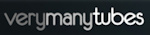Welcome ♥
Hi there and welcome to our blog! We are Alex and Dina Marilyn, BBF's. Alex live in Serbia and Marilyn is from Croatia. We both are addicted to PSP and started tagging together before many years, that is way we both decided to share same blog. Alex love creating tags and beautiful freebies, while Marilyn is good at web/blog design. Here you can find our tags, tutorials, freebies and whatever we find shareable. Below you can find e-mails in case you wanna say hi to us, or have any questions regarding anything on our blog. Enjoy your stay!
Email Us
dina.gaco@hotmail.com
richbich88@gmail.com
Followers
Certified

Wednesday, October 30, 2013
♥ Tiny Turtle Designs - Autumn Frost
CT tag show off using Tiny Turtle Designs PTU scrap kit called Autumn Frost.
The kit has 125 elements and 30 papers - huge kit as always.
Check out the kit HERE.
I used gorgeous tubes from Verymany and Arthur Crowe.
Hugs...
Monday, October 28, 2013
♥ Spazz - Girl that look is criminal
CT tag show using gorgeous tube by Spazz called 'Barbie' and
matching PTU scrap kit from Kizzed by Kelz called 'Yes Officer'.
Both are available at the Spazz store HERE.
And ofc I used template from Dee. :)
Hugs...
Labels:Dees' Sign Depot,Kizzed by Kelz,Marilyn,Spazz | 0
comments
**CT PTU TUTORIAL - Lady In Black**
*This tutorial is written by me using Photoshop CS6 but any version will work.
Any similarity to any other tut is coincidental.*
Supplies:
Tube of choice. I'm using the artwork of Verymany.
You must purchase a license to be able to use her work.
Kit of choice. I'm using PTU kit 'Lady In Black'
Mask of choice. WSL_Mask228
Font of choice. Pussycat
Let's get started...
Open new canvas 600x600.
Past full size tube and place it in the center.
Click 'background' layer. From the kit past Eleement #91 and place
on the tube upper left side. Drop Shadow, Opacity 75%. Make a copy of
it, Flip Horizontal and place on the right side. On it, behind tubes
head place Element #99, no shadow. Add 2 copies of Element #113, one
on the left and one on the right side. On it past Element #42, no
shadow. At the tube bottom place Element #93 on the left side, shadow.
Make a copy of it, Flip Horizontal and place on the right side.
Now using Eraser Tool remove a little of tube legs. Then make a copy
of a tube. On the tube copy set Blind Mode to 'Screen'. On the original
tube layer go to the Image > Adjustments > Hue/Satutation and set
Saturation on +10 and Lightness on -17. Then go to Brightness/Contrast
and set Brightness on 22 and Contrast on 88. Drop Shadow, Opacity 75%
on original tube layer. To cover tubes legs past Element #1 and use
Eraser Tool to remove extras (it should be just a line). On it past
Element #4 with shadow. On the tube left side past Element #91, erase
extras and shadow. Make a copy of it, Flip Horizontal and place on
the right side. You will add name there (in caps). Use Corp Tool
and corp the image so you don't have empty space.
Now let's add mask:
Open your mask as new image.
Mask layer will be called 'Background' and will be locked.
Double click on same layer, press OK. Layer name will be 'Layer 0'.
Add a new layer above it and flood fill with color of choice,
or use a paper from kit . I use Paper #49.
Click on mask layer and hold CTRL+A to Select All, CTRL+C to Copy.
Click on the paper layer, hit Q to turn on Quick Mask mode.
CTRL+V to paste the mask. It should now be kinda red.
Hit Q to turn off Quick Mask mode
and there should be shown selection on your canvas.
Hit the Add Layer Mask.
On paper layer, right click and Convert to Smart Object.
Right click again and Rasterize Layer.
Drag completed mask to your tag canvas as the bottom layer.
Resize it if needed.
Add proper copyright and your name on tag.
Hide or delete bottom 'Background' layer. And save your tag as .PNG file.
That's it! Thank you for reading. I would love to see any tags made with this tutorial.
You can past the link here as comment or send them to me on al3x_v@ymail.com
Labels:al3x,CT,PTU TUTORIAL,Tiny Turtle Designs,Verymany,VMT | 0
comments
Saturday, October 26, 2013
♥ Verymany - Mercy
Good afternoon.
Verymany have new tube in store - she is called Mercy and gosh she is stunning!!!
I decided to make forum set with her, and I swear I could do even more tags.
She is so pretty, outstanding.
You can get her HERE at VMT store.
Hugs...
Labels:Dees' Sign Depot,Marilyn,Verymany,VMT | 0
comments
Friday, October 25, 2013
**CT tag - Tony Tz & Tiny Turtle Designs**
It's me again lol
Showing off new CT tag.
Using new tube by Ismael Rac.
As always tube have many, many different
layers options.
Also using lovely PTU kit 'Blue winter rose'
In this kit you can find 202 elements
and 60 papers!!!
Kit Preview:
-xoxo al3x-
Labels:al3x,CT,Ismael Rac,Tiny Turtle Designs | 0
comments
**CT Chichi Designz - Spooktacular**
Labels:al3x,CDO,Chichi Designz,CT | 0
comments
**CT PTU TUTORIAL - Autumn is here once again**
*This tutorial is written by me using Photoshop CS6 but any version will work.
Any similarity to any other tut is coincidental.*
Supplies:
Tube of choice. I'm using the artwork of Verymany.
You must purchase a license to be able to use her work.
Kit of choice. I'm using PTU matching kit 'Autumn Music'
(kit is not available anymore)
Mask of choice. HERE
Font of choice. Hobo Std
Template of choice. HERE
Let's get started...
Open template. Remove or hide 'info' layers. Then scrol down to the
last layer. Double click on the 'dotted leaves' layers and add
Color Overlay - color brown. Click on the layer 'left orange strip'
and from the kit past Paper #10. Right click on the paper and
'Create Clipping Mask'. Do the same for the 'right orange strip' layer.
On the top left side place Element #34 with Drop Shadow, Opacity 40%.
Then click on layer 'left red square' and past Paper #1. Create
Clipping Mask from it. Do the same with layer 'right red square'.
Clik on the 'left green strip' layer. Past close up tube, Flip
Horizontal and Create Clipping Mask. Make a copy of a tube. On the
copy set Blind Mode to 'Screen'. On the original tube layer set
Opacity to 55%. Select both tubes layers and make a copy of them.
Then move them above 'right green strip'. Flip Horizontal and
Create clipping Mask. On it past Element #35 with shadow. Click layer
'left yellow strip' and past Paper #10, then Create Clipping Mask.
Do the same with the 'right yellow strip' layer. Then make a copy
of layer 'leaves recolor'. On the copy set Blind Mode to 'Overlay'.
Double click on the layer 'leaves overlay' and set Opacity on 40%.
On the left side place Element #22. Make a copy of it, Flip Horizontal
and place it on the right side. On the top left side place Element #71
with shadow. On it past Element #69, no shadow. Select both of them
and make a copy, place it little down on the same side. Make another
copy of both elements, Flip Horizontal and place at the top right side.
Now make a copy of those from the right side and place little down.
Then add 2 copies of Element #8, one on the left side and other on the
right, with shadow on both. Click on the layer 'yellow circle' and
from the kit past Paper #8, Create Clipping Mask. On the 'red circle'
layer past Paper #4 and Create Clipping Mask. Take close up tube
and pace in the circle left side, Create Clipping Mask. Use effect or
filter of choice on it. On the right circle side place Element #22
and Create Clipping Mask. Click 'word art circle yellow' layer.
From the kit past Element #53, with shadow and place it bottom right
side. On the circle right side past Element #76, no shadow. On it
add Element #60 with shadow. Then on it place Element #8, shadow.
Make a copy of it and place it on the left side. On it place
Element #11, rotate a little and shadow. Make a copy of it and place
on the right side. Now place full side tube in the middle of circle,
Flip Horizontal, shadow 75%. Use effect or filter on it, but different
the on the close up tube. To cover the tube legs use in this order:
Element #22
Element #36
Element #30 (x2)
Element #8 (x2) - shadow
Element #29 - shadow
Element #8 - smaller
Element #28 - shadow
Now let's add mask:
Open your mask as new image.
Mask layer will be called 'Background' and will be locked.
Double click on same layer, press OK. Layer name will be 'Layer 0'.
Add a new layer above it and flood fill with color of choice,
or use a paper from kit . I use Paper #1.
Click on mask layer and hold CTRL+A to Select All, CTRL+C to Copy.
Click on the paper layer, hit Q to turn on Quick Mask mode.
CTRL+V to paste the mask. It should now be kinda red.
Hit Q to turn off Quick Mask mode
and there should be shown selection on your canvas.
Hit the Add Layer Mask.
On paper layer, right click and Convert to Smart Object.
Right click again and Rasterize Layer.
Drag completed mask to your tag canvas as the bottom layer.
Resize it if needed.
Add proper copyright and your name on tag.
Hide or delete bottom 'Background' layer. And save your tag as .PNG file.
That's it! Thank you for reading. I would love to see any tags made with this tutorial.
You can past the link here as comment or send them to me on al3x_v@ymail.com
Labels:al3x,Bibi's Collection,CT,PTU TUTORIAL,Verymany,VMT | 0
comments
Wednesday, October 23, 2013
♥ Tiny Turtle Designs - Harvest Fun PTU
CT tag show off using Laura's at Tiny Turtle Designs PTU scrap kit called 'Harvest Fun'.
You can buy the kit HERE. The kit has 35 papers and 130 elements. Huge kit for only $1.
Tubes used are from Alex Prihodko from PFD and Roman Zaric.
As well I used gorgeous new template from Dee ( first tag ).
Thank you for stopping by, hugs...
♥ Alfadesire Tags show off
Good morning!
I have made couple of tags using Alfadesires tubes which are on sale at PFD.
You can check her out HERE.
She has 6 new tubes last couple od days. All Halloween themed so grab them before 31st.
You gonna love them.
Thanks for stopping by, have a nice day.
Hugs...
Labels:Alfadesire,Dees' Sign Depot,Marilyn | 0
comments
Tuesday, October 22, 2013
**Cluster Frame - Hunted Happenings**
NEW FREEBIE!!!
Well it was time for me to create new cluster.
It's for all of you Halloween lovers.
For this cluster I used stunning new PTU kit
'Hunted Happenings' by Kissing Kate and
**Please don't share file or download link.
Link it back to my blog.
Don't add elements from other kits
or claim it as your own.
Thank you**
-xoxo al3x-
Labels:al3x,CT,Freebie Clusters,Kissing Kate | 0
comments
♥ Verymany Black and White
Labels:Marilyn,PFD,Verymany | 0
comments
Monday, October 21, 2013
**CT Verymany & Tiny Turtle Designs - My pink moment**
Another CT show off tags from me :)
I did forum set using stunning new tube by Verymany.
Tube comes with many different color layers.
Also I used beautiful new PTU kit
'Cafe Time' by Tiny Turtle Designs that you
This kit is huge!!!
It have 116 elements and 45 papers.
Plus all TTD kits are on sale for only 0.99$ with
BOGO - bye 1, get 1 free.
Kit Preview:
-xoxo al3x-
Labels:al3x,CT,PFD,Tiny Turtle Designs,Verymany | 0
comments
Sunday, October 20, 2013
**CT PTU TUTORIAL - Autumn with Rozene**
*This tutorial is written by me using Photoshop CS6 but any version will work.
Any similarity to any other tut is coincidental.*
Supplies:
Tube of choice. I'm using the artwork of Spazz.
You must purchase a license to be able to use her work.
Kit of choice. I'm using PTU kit 'A Fairy Autumn Harvest'
Mask of choice.
(sorry but one I used isnt available anymore)
Font of choice. CorridaCCT
Wordart of choice. HERE
Let's get started...
Open new canvas 600x600.
From the kit past Element #91 with Drop Shadow, Opacity 40%.
Place it at the center. Click the 'background' layer then.
Past 2 copies of Element #5 now, one on the frame top left side
and other on the bottom. Rotate them and shadow. At the bottom right
place Element #82, shadow. On it add Elements #32 and #56, with shadow.
At the top right side place Element #32 with shadow. Next to it add
Elements #54, #58 and #82. All should be together and shadow only on
the last one. On the left side place 2 copies of Element #54 with shadow.
Now inside the frame past Paper #4 and using Eraser Tool remove extras.
Then past tube close up, again erase extras. Use filter or effect of
choice on the tube. Now click on the first element you placed, frame.
On the frame right side past Element #54 with shadow. Past Element #99 on
the left side, shadow. On it add 2 copies of Element #40 and shadow for
both 40%. On the bottom right frame side place Element #81, shadow.
On it add Elements #61 and #88 with shadow for both. Next to them past
Element #48, shadow. On the element before the last one place Element #79
and then Element #19 on it, shadow on that one. At the end place
Element #101 on it with shadow. Now take WA 'Fall Beauty' and place it
top right side. Add 'Storke' in color dark brown, 'Color Overlay' in
color orange (like you have on the orange flower) and Shadow on 75%.
Make another copy of it. On the original layer erase word 'beauty'. For
copy layer erase word 'fall' and move that one little down. Then past
full size tube at the left side and add Drop Shadow, Opacity 50%.
Now let's add mask:
Open your mask as new image.
Mask layer will be called 'Background' and will be locked.
Double click on same layer, press OK. Layer name will be 'Layer 0'.
Add a new layer above it and flood fill with color of choice,
or use a paper from kit . I use Paper #13.
Click on mask layer and hold CTRL+A to Select All, CTRL+C to Copy.
Click on the paper layer, hit Q to turn on Quick Mask mode.
CTRL+V to paste the mask. It should now be kinda red.
Hit Q to turn off Quick Mask mode
and there should be shown selection on your canvas.
Hit the Add Layer Mask.
On paper layer, right click and Convert to Smart Object.
Right click again and Rasterize Layer.
Drag completed mask to your tag canvas as the bottom layer.
Resize it if needed.
Add proper copyright and your name on tag.
Hide or delete bottom 'Background' layer. And save your tag as .PNG file.
That's it! Thank you for reading. I would love to see any tags made with this tutorial.
You can past the link here as comment or send them to me on al3x_v@ymail.com
Labels:al3x,CT,Kittie's Sinful Designz,PTU TUTORIAL,Spazz | 0
comments
**CT ROMAN ZARIC - tags**
Hello everyone.
Today I'm show off my CT tags using
stunning artwork by Roman Zaric.
For the fist one I did forum set using lovely new tube
For the second one I'm using 3 older, but still beautiful tubes.
This's old school tag, without scrap kit.
Tubes I'm using are:
Don't forget to check out matching kits
for all those tube as well.
Hope you like them and will enjoy.
-xoxo al3x-
Labels:al3x,CT,Roman Zaric | 0
comments
Friday, October 18, 2013
**CT PTU TUTORIAL - Winter Rose**
*This tutorial is written by me using Photoshop CS6 but any version will work.
Any similarity to any other tut is coincidental.*
Supplies:
Tube of choice. I'm using the artwork of Ninaste.
You must purchase a license to be able to use her work.
Kit of choice. I'm using PTU matching kit 'Blue winte rrose'
Mask of choice. Vix_Mask307
Font of choice. KG This Is Not Goodbye
Let's get started...
Open new canvas 600x600.
From the kit past Element #196, resize and place in the center.
Drop Shadow, Opacity 50%. Under it past Paper #52 and erase estras.
On the frame top left corner place Element #151, shadow. On it add
Element #121 with shadow. In there place Element #183 and #149,
both with shadow. On the bottom right side past Element #182, shadow.
Place close up tube now in the center. Drop Shaodw, Opacity 60%.
To cover tube bottom adde those elements. First place 2 copies of
Element #186. Than on the left corner past Element #81 and Element #77
on it. Next to it add Element #94. Then past 2 copies of Element #181.
Element #96 then on those. At the right corner should be Element #29.
On it place Element #161 and at the bottom center past #6.
Drop Shadow on all with Opacity on 50%.
Now let's add mask:
Open your mask as new image.
Mask layer will be called 'Background' and will be locked.
Double click on same layer, press OK. Layer name will be 'Layer 0'.
Add a new layer above it and flood fill with color of choice,
or use a paper from kit . I use Paper #19.
Click on mask layer and hold CTRL+A to Select All, CTRL+C to Copy.
Click on the paper layer, hit Q to turn on Quick Mask mode.
CTRL+V to paste the mask. It should now be kinda red.
Hit Q to turn off Quick Mask mode
and there should be shown selection on your canvas.
Hit the Add Layer Mask.
On paper layer, right click and Convert to Smart Object.
Right click again and Rasterize Layer.
Drag completed mask to your tag canvas as the bottom layer.
Resize it if needed.
Add proper copyright and your name on tag.
Hide or delete bottom 'Background' layer. And save your tag as .PNG file.
That's it! Thank you for reading. I would love to see any tags made with this tutorial.
You can past the link here as comment or send them to me on al3x_v@ymail.com
Subscribe to:
Posts
(Atom)
Search
AD Service
Marilyn AD Service
If you have more questions, or interested in purchasing the product contact me via dina.gaco@hotmail.com; or FACEBOOK Dina Marilyn ...

Show Some Love
Categories
- AD Service (1)
- al3x (388)
- Alfadesire (9)
- Annaica's Place (4)
- Arthur Crowe (21)
- ASB - A Space Between (20)
- Barbara Jensen (11)
- BeeHive Studio (4)
- Bibi's Collection (10)
- Blog Makeover (9)
- Carita Creationz (31)
- CDO (94)
- Célinart (11)
- Chichi Designz (58)
- Crazy Carita (3)
- CT (465)
- Danny Lee (2)
- Dees' Sign Depot (172)
- Dees' Sign Depot Store (6)
- Devilish Dezines (1)
- Di_Halim (3)
- Digi Mania Designs (1)
- Digital Chaos (2)
- DSI (3)
- FB Timeline Set (1)
- Freebie (26)
- Freebie Clusters (42)
- FTU kits (3)
- FTU tubes (2)
- FTU TUTORIAL (1)
- FTU Wallpaper (1)
- Garvey (7)
- Halloween (1)
- HERE 2 HELP MIRELLA (4)
- ICZ store (3)
- Inzpired Creationz (16)
- Ismael Rac (21)
- Jackie's Jewels (2)
- José A Cano (1)
- Kajenna (6)
- Kirsty's Scrap (3)
- Kissing Kate (72)
- Kittie's Sinful Designz (3)
- Kizzed by Kelz (14)
- Marc Duval (4)
- Marilyn (263)
- Marilyn AD Service (1)
- P-O Concept (10)
- PFD (149)
- Pink Paradox Production (4)
- PTU TUTORIAL (99)
- Roman Zaric (19)
- S&CO (14)
- SassiDesigns (32)
- SATC (19)
- Scrap It Studio (3)
- Set of extras (35)
- Snag Tag (18)
- Spazz (25)
- Spring (2)
- Stan Dudin (1)
- Summer (1)
- Tamandya (6)
- Templates (8)
- The Hunter (2)
- Tiny Turtle Designs (83)
- Tony Tz (8)
- Toosh Toosh (1)
- TPP (5)
- Trinita (4)
- TUTORIAL - how to (1)
- Vadis (3)
- Verymany (210)
- VMT (152)
- Waggish Sparkles (2)
- Word Art Freebie (5)
- Zindy S. D. Nielsen (7)
- Zlata_M (72)
Archives
-
▼
2013
(299)
-
▼
October
(34)
- ♥ Tiny Turtle Designs - Autumn Frost
- ♥ Spazz - Girl that look is criminal
- **CT PTU TUTORIAL - Lady In Black**
- ♥ Verymany - Mercy
- **CT tag - Tony Tz & Tiny Turtle Designs**
- **CT Chichi Designz - Spooktacular**
- **CT PTU TUTORIAL - Autumn is here once again**
- ♥ Tiny Turtle Designs - Harvest Fun PTU
- ♥ Alfadesire Tags show off
- **Cluster Frame - Hunted Happenings**
- ♥ Verymany Black and White
- **CT Verymany & Tiny Turtle Designs - My pink mome...
- **CT PTU TUTORIAL - Autumn with Rozene**
- **CT ROMAN ZARIC - tags**
- **CT PTU TUTORIAL - Winter Rose**
- **CT Chichi Designz - Inspired By kit**
- ♥ Alfadesire - Spooktacular
- ♥ PTU TUT - Beauty of the water - Tony Tz
- **CT PTU TUTORIAL - Care For A Drink**
- **CT TTD - Scissorhands Doll**
- ♥ CT tag show off VERYMANY
- ♥ PTU TUT - Goodbye Spring
- **CT VERYMANY - Sonia**
- **CT tag - Ismael Rac & Chichi Designz**
- **CT PTU TUTORIAL - Mila the army girl**
- ** CT Kittie's Sinful Designz - Off To Spooksville**
- ♥ CT TAG SHOW OFF - Sassi Designs
- **CT PTU TUTORIAL - Misty the witch**
- **Cluster Frame & CT tag - Royalty**
- **CT PTU TUTORIAL - Vannessa BCA**
- **CT tags - Tony Tz & Tiny Turtle Designs**
- ♥ CT TAG SHOW OFF - Spazz and Tiny Turtle Designs
- ♥ CT TAG SHOW OFF - Verymany
- **CT tag - Verymany & Tiny Turtle Designs**
-
▼
October
(34)























-v.png)
-b.png)





















-s.png)
-k.png)