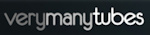Welcome ♥
Hi there and welcome to our blog! We are Alex and Dina Marilyn, BBF's. Alex live in Serbia and Marilyn is from Croatia. We both are addicted to PSP and started tagging together before many years, that is way we both decided to share same blog. Alex love creating tags and beautiful freebies, while Marilyn is good at web/blog design. Here you can find our tags, tutorials, freebies and whatever we find shareable. Below you can find e-mails in case you wanna say hi to us, or have any questions regarding anything on our blog. Enjoy your stay!
Email Us
dina.gaco@hotmail.com
richbich88@gmail.com
Followers
Certified

Wednesday, April 30, 2014
Barbara Jensen - Schatje
My play with gorgeous new PTU scrap kit from Dees'Sign Depot called 'Schatje'.
Schatje kit comes with 67 elements, 8 frames, 4 sprays, 4 WA, 2 clusters and 12 papers.
On sale now with 35% off at: http://deessigndepot.com/store/ .
Also don't forget about this month bonus kit. It will be yours for free with every 6$ purchase.
I used gorgeous artwork of Barbara Jensen.
Purchase her artwork HERE.
Kit preview:
Thanks for stopping by. Have a nice day!
Labels:Barbara Jensen,Dees' Sign Depot,Marilyn | 0
comments
Sunday, April 27, 2014
**CT VERYMANY - Elizabeth**
Hey everyone! Check out this stunning new
tube 'Elizabeth' by Verymany that you
This beauty comes with many layers.
Also close up is included.
-xoxo al3x-
Labels:al3x,CT,Verymany,VMT | 0
comments
Friday, April 25, 2014
Alfadesire - Seaside Romance
New CT tag show off featuring artwork of Alfadesire which is available for purchase
in PFD store. Tube is called ''Summer Beauty'' and you can buy it HERE.
PTU scrap kit used is called ''Seaside Romance'' from Raspberry Road Designs.
You can check Susan's blog HERE.
Thanks for stopping by. Have a nice day.
Hugs...
Labels:Alfadesire,Marilyn,PFD | 0
comments
**Cluster Frame - A Day In May**
New freebie for all of you!!!
My new cluster frame with stunning PTU kit
'A Day In May' by A[S]B Design.
All of her kits are retired now, so no more purchase link.
All of her kits are retired now, so no more purchase link.
**Please do not share file or download link.
Link it back to my blog.
Do not add elements from other kits
or claim it as your own.
Thank you**
For this tag I'm using tube by Alehandra Vanhek
-xoxo al3x-
Labels:al3x,ASB - A Space Between,CT,Freebie Clusters,PFD | 3
comments
Tuesday, April 22, 2014
**CT PTU TUTORIAL - Green Mists**
*This tutorial is written by me using Photoshop CS6 but any version will work.
Any similarity to any other tut is coincidental.*
Supplies:
Tube of choice. I'm using the artwork of Verymany.
You must purchase a license to be able to use their work.
Kit of choice. I'm using PTU kit 'Green Mists'
Mask of choice - WSL_Mask79
Font of choice - STABILO Spidol
Let's get started...
Open new canvas 600x600.
From the kit past Element #14 and place it at the top right side. Drop
Shadow, Opacity 40%. At the canvas bottom place Element #60. On it past
2 copies of Element #51 and Element #13, shadow on all. At the bottom of
those add 3 copies of Element #62. Select all 3, Convert to Smart Objec
and shadow. Now at the canvas left side past Element #117, shadow. Make
a copy of it, Flip Horizontal and place little up and right side. Between
those two add Element #94 with shadow. Make a copy of it and place it ili
under the element on the left side, shadow. On it add Element #21, shadow.
Make a copy of it, Flip Horizontal and place at the right side. Next to
it, at the bottom, past Element #118. Use Eraser Tool to remove extras
and shadow. Left from it place Element #90 with shadow on 40%. At the
bottom of it add Elements #7 and #34, shadow on both. Now past Element #25
with shadow. Under it add Element #46, shadow. At the bottom left side
place Element #114 and again use Eraser Tool to remove extras and shadow.
Above it past Element #120, erase all of the butterflies but the 2 the
biggest one, shadow. At the canvas center add Element #96 and on it
Element #116 witsh shadow on both. Now open the tube file. Turn off
all the layers but the full size dress_5. For that layer set Blend Mode
to Overlay. Make 2 more copies of that layers. For the 2nd copy set
Blend Mode back to Normal and add Color Overlay - color darker green,
Opacity 100%, Blend Mode to Color Dodge. Then add Vector Mask to that
layer. Use Gradient Tool (or hit G on your keyboard) that should be
set as white to black and make little line on the tube. That will make
two different green colors on the dress. Now select all 4 layers and
group them or Convert to Smart Object. Then past it on the tag. When
you place the tube, make a copy of it. On the original tube layer
add shadow on 40%. On the copy tube layer add filter Gaussian Blur
on 5,0 pix. Set Blend Mode to Overlay with Opacity on 40%. On the
tube left side place Element #85, shadow. On it past Elements #86
and #34 with shadow on both.
Now let's add mask:
Open your mask as new image.
Mask layer will be called 'Background' and will be locked.
Double click on same layer, press OK. Layer name will be 'Layer 0'.
Add a new layer above it and flood fill with color of choice,
or use a paper from kit. I use Paper #33.
Click on mask layer and hold CTRL+A to Select All, CTRL+C to Copy.
Click on the paper layer, hit Q to turn on Quick Mask mode.
CTRL+V to paste the mask. It should now be kinda red.
Hit Q to turn off Quick Mask mode
and there should be shown selection on your canvas.
Hit the Add Layer Mask.
On paper layer, right click and Convert to Smart Object.
Right click again and Rasterize Layer.
Drag completed mask to your tag canvas as the bottom layer.
Resize it if needed.
Add proper copyright and your name on tag.
Hide or delete bottom 'Background' layer. And save your tag as .PNG file.
That's it! Thank you for reading. I would love to see any tags made with this tutorial. You can past the link here as comment or send them to me on al3x_v@ymail.com
Labels:al3x,CT,PTU TUTORIAL,Tiny Turtle Designs,Verymany,VMT | 0
comments
Verymany - Les Roses
CT tag show off featuring artwork of Verymany and scrap kit from Dees'Sign Depot.
Verymany released new tube today called Michelle.
Tube is multilayered and available for purchase in VMT store HERE.
I used gorgeous scrap kit called ''Les Roses'' from Dees'Sign Depot.
This kit is recently released and available for purchase in Dees'Sign Depot store HERE.
Comes with 60 elements, 8 frames, 4 sprays, 2 WA and 12 papers. On sale now with 35% off.
Labels:Dees' Sign Depot,Marilyn,Verymany,VMT | 0
comments
Monday, April 21, 2014
**CT CHICHI DESIGNZ - IB Vinegar**
Hi all! I have new CT tag to show off.
I'm using lovely kit 'IB-Vinegar-11-2' by Chichi Designz.
In this kit you can find 20 elements, 3 frames, 1 WA
and 6 papers.Tube use is the one that inspired
Kit Preview:
-xoxo al3x-
Labels:al3x,CDO,Chichi Designz,CT | 0
comments
Sunday, April 20, 2014
**CT tag - Verymany & Dees'Sign Depot**
Hi everyone and Happy Easter!!!
I have new tag to show off with stunning tube
Tube is multilayerd, but colors on my tag are made by me.
This beauty I matched up with gorgeous kit
'Spring Chicks' by Dees'Sign Depot. This's a mini kit
with 40 elements, 4 frames and 8 papers. Till tomorrow
Kit Preview:
-xoxo al3x-
Labels:al3x,CT,Dees' Sign Depot,Verymany,VMT | 0
comments
Verymany - My Heart for You
New CT tag show off using gorgeous artwork of Verymany, tube called Violette.
Available for purchase HERE in the VMT store.
I used gorgeous PTU scrap kit My Heart for You from A [Space] Between
which you can purchase HERE.
All Easter kits are 30% off in ASB store!!!
Kit preview:
Thanks for stopping by, have a nice day and HAPPY EASTER!
Hugs...
Labels:ASB - A Space Between,Marilyn,Verymany,VMT | 0
comments
Wednesday, April 16, 2014
**CT PTU TUTORIAL - Saturnalia**
*This tutorial is written by me using Photoshop CS6 but any version will work.
Any similarity to any other tut is coincidental.*
Supplies:
Tube of choice. I'm using the artwork of Verymany.
You must purchase a license to be able to use their work.
Kit of choice. I'm using matching kit 'Saturnalia'
Mask of choice - WSL_Mask185
Font of choice - Vladimir Script
Let's get started...
Open new canvas 500x600.
From the kit past Element 38, resize, Flip Horizontal and place it at
the center. Add Drop Shadow with Opacity on 40%. Go back and click on
background layer. Past Paper 2 and place it behind frame empty space.
On the paper add tube, right click on the tube layer and Create Clipping
Mask. Use filter or effect of choice for the tube. Go up and click on
the first element we placed. Past 2 copies of Element 37 and place them
on the frame right side. Between those two place Element 13. Select all
3 elements layers and Convert to Smart object, then Drop Shadow on 40%.
At the frame bottom add Element 61, shadow. Now under the frame add few
small copies of Element 67 and on it few small copies of Element 61. Then
add full size tube and place it at the bottom, resize and Drop Shadow -
Opacity 40%, Angle -157, Distance 5, Size 5. Between tubes arms add small
Elements 44, 36 and 19 in that order. On the tube body, at the bottom of
it, add 2 copies of Element 37 with shadow on 40% and under it 2 copies of
Element 34. On it place 2 copies of Element 44 witsh shadow. On the left
one place Element 11. Now past 2 copies of Element 19, shadow and on it
2 copies of Element 45, shadow. At the center of all of them, more to top,
place Element 10 with shadow. Then past 2 copies of Element 16 at the
bottom of that one, shadow. Between those two place Element 39, shadow.
Now go to the background layer and click on it. Create new layer then.
Use soft brush, color black and create shadow under the tube and elements.
Now let's add mask:
Open your mask as new image.
Mask layer will be called 'Background' and will be locked.
Double click on same layer, press OK. Layer name will be 'Layer 0'.
Add a new layer above it and flood fill with color of choice,
or use a paper from kit. I use Paper #6.
Click on mask layer and hold CTRL+A to Select All, CTRL+C to Copy.
Click on the paper layer, hit Q to turn on Quick Mask mode.
CTRL+V to paste the mask. It should now be kinda red.
Hit Q to turn off Quick Mask mode
and there should be shown selection on your canvas.
Hit the Add Layer Mask.
On paper layer, right click and Convert to Smart Object.
Right click again and Rasterize Layer.
Drag completed mask to your tag canvas as the bottom layer.
Resize it if needed.
Add proper copyright and your name on tag.
Hide or delete bottom 'Background' layer. And save your tag as .PNG file.
That's it! Thank you for reading. I would love to see any tags made with this tutorial. You can past the link here as comment or send them to me on al3x_v@ymail.com
Labels:al3x,CT,Dees' Sign Depot,PTU TUTORIAL,Verymany,VMT | 0
comments
Friday, April 11, 2014
**CT PTU TUTORIAL - Spring Brings Me Joy**
*This tutorial is written by me using Photoshop CS6 but any version will work.
Any similarity to any other tut is coincidental.*
Supplies:
Tube of choice. I'm using the artwork of Ninaste.
You must purchase a license to be able to use their work.
Kit of choice. I'm using matching kit 'Veronica's Garden'
Template of choice - 553mpm
Mask of choice - WSL_Mask15
Font of choice - Windsong
Let's get started...
Open template. Hide or delte Restart 1 layer. Select layers 1 to 13,
then hit CTRL+T and Flip Horizontal. Go down to the layer 1 and click
on it. Then from the kit past Paper #98, right click on the paper layer
and Create Clipping Mask. Use the same paper for layer 2. For the layers
3 and 4 add Color Overlay in black. Use Paper #85 to Create Clipping
Mask for layers 5 and 6. For next two layers 7 and 8 CC mask with Paper
#103. Now past Element #11, resize it to be really big, should be behind
temp centar circle. Add Drop Shadow with Opacity on 40%. On it place
Element #21, again resize to be big and shadow. Click on the layer 9 and
from the kit past Paper #11 for CC mask. For layer 10 add Color Overlay
in black. Use Paper #89 for layer 11 and Paper #98 for layer 12. Now
add ful size tube and Create Clipping Mask, set Blend Mode to Overlay.
For the layer 13 use Paper #4 for CC mask. Now add Element #10 and
place it in the circle. Cover blue flower on that element use Elements
#68 and #15. Then select all of those layers, Convert to Smart Object
and then Drop Shadow 40%. Now create new layer and using soft brush
(the 1st one from the list if u'r using the same PS version as I do)
create grass at the canvas bottom. Use different shares of color green
to get more realistic effect. Then from the kit past Element #52,
rotate a little and place at the bottom right with shadow on 40%. Make
a copy of it and place at the circle bottom. From the circle bootm
left side place few Elements #81 and #37 all the way to the blueish
flowers we placed few minutes ago. If needed use Eraser Tool on them
and ddd shadow on all. At the bottom right place Element #14, shadow.
Left from it add Element #114, shadow. On them past Elemenst #75 and
#56 with shadow on both. On the canvas left side place 2 copies of
Element #14 and between them add Element #52, shadow on all 40%. Now
past full size tube, Flip Horizontal and place at the left side.
Drop Shadow with Opacity on 60% and Angle on -4. On it add Elements
#75, #12, #30 and #56 with shadow on all. Then go back and click on
the layer under the tube. Create new layer. Use soft brush, color
black and create shadow under the tube and elements that are on the
tube. For the layer 14 add Color Overlay - soft purple and Outer
Glow - Opacity 100%, Size 3. And for the layer 15 add the same Outer
Glow and Gradian Overlay with soft colors like you see on the tag.
Now let's add mask:
Open your mask as new image.
Mask layer will be called 'Background' and will be locked.
Double click on same layer, press OK. Layer name will be 'Layer 0'.
Add a new layer above it and flood fill with color of choice,
or use a paper from kit. I use Paper #79.
Click on mask layer and hold CTRL+A to Select All, CTRL+C to Copy.
Click on the paper layer, hit Q to turn on Quick Mask mode.
CTRL+V to paste the mask. It should now be kinda red.
Hit Q to turn off Quick Mask mode
and there should be shown selection on your canvas.
Hit the Add Layer Mask.
On paper layer, right click and Convert to Smart Object.
Right click again and Rasterize Layer.
Drag completed mask to your tag canvas as the bottom layer.
Resize it if needed.
Add proper copyright and your name on tag.
Hide or delete bottom 'Background' layer. And save your tag as .PNG file.
That's it! Thank you for reading. I would love to see any tags made with this tutorial. You can past the link here as comment or send them to me on al3x_v@ymail.com
Alfadesire - Magical Bunny Spring
CT tag show off with artwork of Alfadesire.
I used gorgeous new Pink Bunny tube which is on sale
at PFD store. You can purchase the tube HERE.
Tube is multilayered, comes with few random cloth colors,
Easter basket and coconut drink. Tube can be used for any season :)
Bunny ears are removable as well.
Scrap kit used is called Magical Spring from Tiny Turtle Designs,
and is available for purchase HERE.
Kit has 152 elements and 27 papers. It is on sale for $0.99.
Kit preview:
Thanks for stopping by. Have a nice day.
Labels:Alfadesire,Marilyn,PFD,Tiny Turtle Designs | 0
comments
Wednesday, April 9, 2014
**CT PTU TUTORIAL - Sweetest Love**
*This tutorial is written by me using Photoshop CS6 but any version will work.
Any similarity to any other tut is coincidental.*
Supplies:
Tube of choice. I'm using the artwork of Verymany.
You must purchase a license to be able to use their work.
Kit of choice. I'm using PTU kit 'Touch of Lace'
by Kissing Kate. You can find it HERE.
Template of choice - 563mpm
Mask of choice - AR315_CMC_mask62
(sorry no idea where I find it)
Font of choice - Signerica
Let's get started...
Open template. Hide or remove Raster 1 layer. Go down to the layer 1
and remove it or hide it. Click on the layer 2. From the kit past
Paper #1, right click on the paper layer and Create Clipping Mask.
For the layer 3 add Color Overlay - color pinkish, like the one we
have in the kit. Use Paper #5 to Create Clipping Mask for layer 4.
For the layer 5 use Paper #8 for CC mask. On the temp left side past
Element #1. Using Eraser Tool remove the extras, add Drop Shadow with
Opacity on 30%. Under that element layer add 2 copies of Element #28,
shadow. Click again on the layer above. At the top of it place Element
#47, shadow. Under that one add Element #55, shadow. At the bottom of
the first element past Element #51, shadow. Click on the layer 6 and
CC mask with Paper #5. Past full size tube and CC mask again. Add Stroke
on the layer 6 - size 1, File Type is Pattern something like glitter
silver. Use filter or effect of choice on the tube. Skip layer 7 or just
delete/hide it. From the kit past Element #45 and place it on the layer
6 bottom right side, with shadow. Next to it add Element #47, shadow.
Right from the first element add Element #28, shadow. Make copy of it
and move it to the left, next to the layer 6. On it past Element #1.
Make a copy of it and move it on the right side, shadow. On it add
Element #8, rotate a little and shadow. At the top of it place Element
#32, shadow. On those past Element #50, shadow. Cover the bottom of
it with Element #18, shadow. Left from that one add Elements #13
and #44 with shadow on both. Now past full size tube and place it on
the left side, with drop shadow on 45%. Use filter or effect of choice
on the tube. To get white dress just set for the layer dress_1 Blend
Mode to Screen. At the bottom right corner place Element #28, shadow
on 30%. Right from it add Element #25, shadow. Right from that one
past Element #47, shadow. Above it place Element #8, shadow. On it
add Elements #28 and #32, with shadow on both. At the bottom of tea
set place Element #45 and under it Element #8 with shadow on both.
On them add Element #1 with shadow. On the left side, on the clocl,
place Element #8, shadow. Right from it add Element #45, shadow.
Next to it, on the right, past Element #28, shadow. Make 2 more
copise of it, rotate and place one above it and other on the left.
On those add 2 copies of Element #47, shadow on both. Then add 2
copies of Element #8, shadow. And then 2 copies of Element #1 with
shadow. Now where all of those cross, add those Elements: #13, #10,
#37, #25 and #6 in that order with shadow on all. For the layer 8
add Stroke - size 1, color white; Outer Glow - size 2, color white,
opacity 100%; Drop Shadow - opacity 100%, distance 3 and size 2.
For the layer 9 add Color Overlay - that pinkish color like we have
in the kit and Outer Glow - size 2, opacity 100%.
Now let's add mask:
Open your mask as new image.
Mask layer will be called 'Background' and will be locked.
Double click on same layer, press OK. Layer name will be 'Layer 0'.
Add a new layer above it and flood fill with color of choice,
or use a paper from kit. I use Paper #6.
Click on mask layer and hold CTRL+A to Select All, CTRL+C to Copy.
Click on the paper layer, hit Q to turn on Quick Mask mode.
CTRL+V to paste the mask. It should now be kinda red.
Hit Q to turn off Quick Mask mode
and there should be shown selection on your canvas.
Hit the Add Layer Mask.
On paper layer, right click and Convert to Smart Object.
Right click again and Rasterize Layer.
Drag completed mask to your tag canvas as the bottom layer.
Resize it if needed.
Add proper copyright and your name on tag.
Hide or delete bottom 'Background' layer. And save your tag as .PNG file.
That's it! Thank you for reading. I would love to see any tags made with this tutorial. You can past the link here as comment or send them to me on al3x_v@ymail.com
Labels:al3x,CT,Kissing Kate,PTU TUTORIAL,Verymany,VMT | 0
comments
Subscribe to:
Posts
(Atom)
Search
AD Service
Marilyn AD Service
If you have more questions, or interested in purchasing the product contact me via dina.gaco@hotmail.com; or FACEBOOK Dina Marilyn ...

Show Some Love
Categories
- AD Service (1)
- al3x (388)
- Alfadesire (9)
- Annaica's Place (4)
- Arthur Crowe (21)
- ASB - A Space Between (20)
- Barbara Jensen (11)
- BeeHive Studio (4)
- Bibi's Collection (10)
- Blog Makeover (9)
- Carita Creationz (31)
- CDO (94)
- Célinart (11)
- Chichi Designz (58)
- Crazy Carita (3)
- CT (465)
- Danny Lee (2)
- Dees' Sign Depot (172)
- Dees' Sign Depot Store (6)
- Devilish Dezines (1)
- Di_Halim (3)
- Digi Mania Designs (1)
- Digital Chaos (2)
- DSI (3)
- FB Timeline Set (1)
- Freebie (26)
- Freebie Clusters (42)
- FTU kits (3)
- FTU tubes (2)
- FTU TUTORIAL (1)
- FTU Wallpaper (1)
- Garvey (7)
- Halloween (1)
- HERE 2 HELP MIRELLA (4)
- ICZ store (3)
- Inzpired Creationz (16)
- Ismael Rac (21)
- Jackie's Jewels (2)
- José A Cano (1)
- Kajenna (6)
- Kirsty's Scrap (3)
- Kissing Kate (72)
- Kittie's Sinful Designz (3)
- Kizzed by Kelz (14)
- Marc Duval (4)
- Marilyn (263)
- Marilyn AD Service (1)
- P-O Concept (10)
- PFD (149)
- Pink Paradox Production (4)
- PTU TUTORIAL (99)
- Roman Zaric (19)
- S&CO (14)
- SassiDesigns (32)
- SATC (19)
- Scrap It Studio (3)
- Set of extras (35)
- Snag Tag (18)
- Spazz (25)
- Spring (2)
- Stan Dudin (1)
- Summer (1)
- Tamandya (6)
- Templates (8)
- The Hunter (2)
- Tiny Turtle Designs (83)
- Tony Tz (8)
- Toosh Toosh (1)
- TPP (5)
- Trinita (4)
- TUTORIAL - how to (1)
- Vadis (3)
- Verymany (210)
- VMT (152)
- Waggish Sparkles (2)
- Word Art Freebie (5)
- Zindy S. D. Nielsen (7)
- Zlata_M (72)
Archives
-
▼
2014
(158)
-
▼
April
(22)
- Barbara Jensen - Schatje
- **CT VERYMANY - Elizabeth**
- Alfadesire - Seaside Romance
- **Cluster Frame - A Day In May**
- **CT PTU TUTORIAL - Green Mists**
- Verymany - Les Roses
- **CT CHICHI DESIGNZ - IB Vinegar**
- **CT tag - Verymany & Dees'Sign Depot**
- Verymany - My Heart for You
- **CT PTU TUTORIAL - Saturnalia**
- **CT PTU TUTORIAL - Spring Brings Me Joy**
- Alfadesire - Magical Bunny Spring
- **CT PTU TUTORIAL - Sweetest Love**
- Verymany - Kiss me FORUM SET
- Alfadesire CT tags show off
- **KISSING KATE Fun Club**
- **CT PTU TUTORIAL - Bunny Love**
- **Cluster Frame - Easter Glow**
- Spring Freebie Word Art
- Verymany - The Finishing Touch
- **CT PTU TUTORIAL - The Finishing Touch**
- **CT tag - Verymany & A Space Between**
-
▼
April
(22)















.png)

-vm.png)
-l.png)














-VM.png)
-dee.png)

-l.png)
-n.png)




-vm.png)
-cat.png)