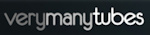Welcome ♥
Hi there and welcome to our blog! We are Alex and Dina Marilyn, BBF's. Alex live in Serbia and Marilyn is from Croatia. We both are addicted to PSP and started tagging together before many years, that is way we both decided to share same blog. Alex love creating tags and beautiful freebies, while Marilyn is good at web/blog design. Here you can find our tags, tutorials, freebies and whatever we find shareable. Below you can find e-mails in case you wanna say hi to us, or have any questions regarding anything on our blog. Enjoy your stay!
Email Us
dina.gaco@hotmail.com
richbich88@gmail.com
Followers
Certified

Thursday, August 29, 2013
**CT tags - Arthur Crowe & Kissing Kate**
Hello :)
New CT show off tags from me.
Brand new tube 'Sexy Song Rain' by Arthur Crowe.
It comes with matching kit.
Tube have a lot of layers and can be used
not just for autumn.
In this tag I used new PTU kit
'Tiki Bar' by Kissing Kate.
All of her kits are on sale!!!
Only 1$ par kit.
Labels:al3x,Arthur Crowe,CT,Kissing Kate | 0
comments
Tuesday, August 27, 2013
♥ Afternoon Arbor PTU TUT
*This tutorial is written by me using Photoshop CS5 but any version will work.
Any similarity to any other tut is coincidental.*
Supplies:
Tube of choice. I'm using the artwork of José A Cano.
You must purchase a license to be able to use her work.You may do that at SATC store.
Kit of choice. I'm using PTU kit 'Afternoon Arbor' by Tiny Turtle Designs.
You can find it at SATC store.
Mask 326 from Weescotslass Creations, you can get it HERE.
Font - Feena Casual.
Wordart Autumn Memories HERE.
Let's get started...
Open new canvas 690x600.
From the kit paste Element 67, Resize and place at the center.
Add Drop Shadow, Opacity 47%, Angle 0, Distance 5 and Size 8.
Click on the Background layer and from the kit paste Element 82,
place it at top left corner of frame. Shadow on 48%, Angle 0,
Distance 7 and Size 6. On it place Element 80 with Shadow 40%,
Angle 0, Distance 3, Size 4. Select those two elements and
'Convert to Smart Object' and make 3 more copies of that layer.
One copy plave at frame bottom left side, other on the center
right side and the last one Rotate and place at the top center.
At the top left side add Element 54 with Shadow on 46%, Angle 0,
Distance 4 and Size 5. At the bottom left place Element 43 with
Shadow on 51%, Angle 0, Distance 5 and Size 8. Make a copy of that
layer, Rotate a little and place at the bottom right side.
Then place Element 17 at the center, no shadow. Past close up
tube on it and Create Clipping Mask. Use some filter or efect
of your chose on the tube. Now click on the frame layer.
A the center past full size tube and then move it a little to
the right side. Use filter ... and Drop Shadow on 55%, Angle 0,
Distance 4 and Size 4. On the bottom of tube place Element 54,
Rotate a little and Shadow on 46%. On the frame bottom left side
past Element 21 with Shadow on 52%. Make a copy of it,
Flip Horizontal and place on the tube bottom. Make another copy,
Resize to be smaller and place on the tube left side. And another
smaller copy, Rotate it and place between the 1st and the lest copy.
On the left frame side add Element 28 with Shadow on 51%, Angle 0,
Distance 4 and Size 5. Then on the tube place Element 61 with Shadow
on 47%, Angle 0, Distance 14 and Size 14. On it add Element 80, Rotate
and Shadow on 47%, Angle 0, Distance 5 and Size 3. Make a copy of it,
Rotate and place on the frame bottom right side. Use Eraser tool to
erase extras on this one. Make a copy from that one, Rotate and place
bottom left side. On it past 2 more copies of Element 61, Shadow.
Place another copy of it at the right side. On the left side past
Element 15 with Shadow on 45%, Angle 0, Distance 5 and Size 6.
And on the right side past Element 40 with Shadow on 63%, Angle 0,
Distance 6 and Size 4. On all that place Element 10 with Shadow
on 47%, Angle 0, Distance 4 and Size 6. Past Element 93 on the left
side with Shadow on 64%, Angle 0, Distance 8 and Size 7. Make a copy
of it, Resize to be smaller, Rotate and place at the upper right side.
At the top left corner place Element 57 with Shadow on 45%, Angle 0,
Distance 5 and Size 6. Make a copy of ti and place at bottom right.
Now let's add mask:
Open your mask as new image.
Mask layer will be called 'Background' and will be locked.
Double click on same layer, press OK. Layer name will be 'Layer 0'.
Add a new layer above it and flood fill with color of choice,
or use a paper from kit . I use Paper #10.
Click on mask layer and hold CTRL+A to Select All, CTRL+C to Copy.
Click on the paper layer, hit Q to turn on Quick Mask mode.
CTRL+V to paste the mask. It should now be kinda red.
Hit Q to turn off Quick Mask mode
and there should be shown selection on your canvas.
Hit the Add Layer Mask.
On paper layer, right click and Convert to Smart Object.
Right click again and Rasterize Layer.
Drag completed mask to your tag canvas as the bottom layer.
Resize it if needed.
Add proper copyright and your name on tag.
Hide or delete bottom 'Background' layer. And save your tag as .PNG file.
That's it! Thank you for reading.
Labels:PTU TUTORIAL,SATC,Tiny Turtle Designs | 0
comments
Monday, August 26, 2013
♥ Arthur Crowe - Zombie School Girl Extras
I have new set of extras for you which are posted bellow.
Tube is from Arthur Crowe and matching scrap kit from Kandii Popz.
Both will be available soon at AC Factory.
Rules - do no claim as your own, do not alter in any ways, do not add names.
Tube is from Arthur Crowe and matching scrap kit from Kandii Popz.
Both will be available soon at AC Factory.
Rules - do no claim as your own, do not alter in any ways, do not add names.
Labels:Arthur Crowe,Marilyn,Set of extras | 2
comments
♥ Arthur Crowe - Back to school
Hello everyone!
New CT tag show off using Arthur's new tube called School Girl.
There is also Zombie School Girl layer - great tube for coming Halloween.
As well I used Inzpired Creationz part of beautiful collab kit Campus Chick which is available at PMTS when you spend $7+. You can check store HERE.
Arthur's store HERE.
Thank you for looking.
Hugs...
Labels:Arthur Crowe,Inzpired Creationz,Marilyn | 0
comments
**PTU TUTORIAL - Susan Forever**
*This tutorial is written by me using Photoshop CS5 but any version will work.
Any similarity to any other tut is coincidental.*
Supplies:
Tube of choice. I'm using the artwork of José A Cano.
You must purchase a license to be able to use her work.
You may do that at ... Check his new store.
Kit of choice. I'm using PTU kit 'Forever Timeless'
by Devilish Dezines. You can find it at ... I don't know.
Mask of choice. MB and SW Mask 18
Font of choice. Pristina
Let's get started...
Open new canvas 600x600.
From the kit past Frame #7, resize to be smaller and place at the
center, little more to the bottom. Drop Shadow, Opacity 75%.
Go back on 'Background' layer. On the right upper frame corner
place Element #39. Resize and Rotate to fit nice. No shadow.
Next to it past Element #71, resize, no shadow. Make another
copy of it, Flip Horizontal and place at the left side.
Behind the frame past Paper #4, resize to fit the whole.
Now click on the frame layer. Then past Element #6 at upper
left corner, resize and rotate. Drop Shadow, Opacity 50%.
Element #4 on it, resize and rotate, shadow. Then Element #8
and Element #1 in there. Shadow on all. On all of that place
Element #20, resize and rotate with shadow on 50%.
At the left side of frame, not at the corner more to the center,
place Element #6. Shadow. Then add 2 copies of Element #85 at
the right frame side. Shadow on both, 50%. At the upper left
corner of canvas place Element #86 and Drop Shadow. Make copy
of it, Flip Horizontal and place at the right side. At the
frame bottom left place Element #39, resize and rotate, no shadow.
Under it past Element #27, resize and shadow. On it place
Element #5 and Element #15, resize and shadow for both 50%.
On the element39 place Element #10, resize and shadow.
Now past tube at the frame center and add Shadow on 75%.
On the clock element add Element #27. Use Eraser tool and remove
one part of the grass, one that cover tube. Shadow on 50%.
Frame right bottom side past Element #6, resize and rotate.
Drop Shadow on 50%. Make a copy of Element #27, Flip Horizontal
and place it under layer of Element #6, but on that element.
Drop Shadow. On it then add Element #25, resize, Flip Horizontal
and shadow. Next to it, more on the left side place Element #5,
resize and Drop Shadow 50%. On it, at the bottom place
Element #20, resize to be small and shadow. Next to element5
on the left side, past Element #28, resize and rotate. Shadow.
In there add Element #6, resize and shadow. More on the left,
to the clock element, place bigger size of Element #20, shadow.
Now let's add mask:
Open your mask as new image.
Mask layer will be called 'Background' and will be locked.
Double click on same layer, press OK. Layer name will be 'Layer 0'.
Add a new layer above it and flood fill with color of choice,
or use a paper from kit . I use Paper #10.
Click on mask layer and hold CTRL+A to Select All, CTRL+C to Copy.
Click on the paper layer, hit Q to turn on Quick Mask mode.
CTRL+V to paste the mask. It should now be kinda red.
Hit Q to turn off Quick Mask mode
and there should be shown selection on your canvas.
Hit the Add Layer Mask.
On paper layer, right click and Convert to Smart Object.
Right click again and Rasterize Layer.
Drag completed mask to your tag canvas as the bottom layer.
Resize it if needed.
Add proper copyright and your name on tag.
Hide or delete bottom 'Background' layer. And save your tag as .PNG file.
That's it! Thank you for reading. I would love to see any tags made with this tutorial.
You can past the link here as comment or send them to me on al3x_v@ymail.com
Sunday, August 25, 2013
**CT PTU TUTORIAL - Julia in Vegas**
*This tutorial is written by me using Photoshop CS5 but any version will work.
Any similarity to any other tut is coincidental.*
Supplies:
Tube of choice. I'm using the artwork of Verymany.
You must purchase a license to be able to use her work.
Kit of choice. I'm using PTU kit 'Poker Face' by SkyScraps.
(not available anymore)
Mask of choice. WSL_Mask84
Font of choice.
Template of choice. Cakes-temp
Let's get started...
Open Template. Resize temp size to 600x600.
Click on the 'oval' layer. From the kit past Paper #9. Right click
and Create Clipping Mask. Then past close up tube and Clipping
Mask again. Add some filter or efect you like. Then add 'Storke'
on 'oval' layer. Size 1, color dark der. On layers 'circle3' and
'circle4' create Clipping Mask using Paper #7. Add 'Storke' on both
with size 1 and color white. Then on 'circle' and 'circle2' create
Clipping Mask with Paper #9 and 'Storke' on both size 1 and color
white. On layers 'babyrect2' and 'babyract' Create Clipping Mask
using Paper #8 with 'Storke' on both size 1 and color dark red.
For layers 'rectangle' and 'rectangle2' Create Mask using Paper #6
and 'Storke' size 1 with color black. And for layer 'backrectangle'
use Paper #4 and 'Store' size 1 with color black. Go to the paper
for layer 'circle4' and click on it. From the kit past 3 copies
of Element #7 and 3 copies of Element #2. Add Drop Shadow on all
Opacity 75%. Then place Element #12 at bottom left with Shadow.
Upper left place Element #44, Resize and Shadow. On it place
Element #9 and Element #5. Shadow on both. Go and click
on close up tube layer. Then past full size tube and place it
at the right side. Add Shadow, Opacity 75%, Angle 120.
On the tube place Element #39 with shadow and Element #23
no shadow. Make another copy of Element #23, rotate a bit
and place it next to in on the right. Then place on the car
Element #6, resize and shadow. On the layer 'wordartblack'
add Shadow on 75%. Click on the 'Background' layer
and from the kit past Element #29. Resize, Flip Horizontal and
place upper left with shadow on 75%.
Now let's add mask:
Open your mask as new image.
Mask layer will be called 'Background' and will be locked.
Double click on same layer, press OK. Layer name will be 'Layer 0'.
Add a new layer above it and flood fill with color of choice,
or use a paper from kit . I use Paper #8.
Click on mask layer and hold CTRL+A to Select All, CTRL+C to Copy.
Click on the paper layer, hit Q to turn on Quick Mask mode.
CTRL+V to paste the mask. It should now be kinda red.
Hit Q to turn off Quick Mask mode
and there should be shown selection on your canvas.
Hit the Add Layer Mask.
On paper layer, right click and Convert to Smart Object.
Right click again and Rasterize Layer.
Drag completed mask to your tag canvas as the bottom layer.
Resize it if needed.
Add proper copyright and your name on tag.
Hide or delete bottom 'Background' layer. And save your tag as .PNG file.
That's it! Thank you for reading. I would love to see any tags made with this tutorial.
You can past the link here as comment or send them to me on al3x_v@ymail.com
Labels:al3x,CT,PTU TUTORIAL,Verymany,VMT | 0
comments
**CT tags - Ismael Rac & Chichi Designz**
Show off tags.
Newest Release by Ismael Rac.
'Pumpkin Bunny' tube and matching kit
Tube comes in many different color layers
and pumpkin and bunny ears are at
different layers as well.
So it can be used not just for Halloween.
-xoxo al3x-
Labels:al3x,CDO,Chichi Designz,CT,Ismael Rac,Kizzed by Kelz | 0
comments
Saturday, August 24, 2013
**CT PTU TUTORIAL - Autumn Days**
*This tutorial is written by me using Photoshop CS5 but any version will work.
Any similarity to any other tut is coincidental.*
Supplies:
Tube of choice. I'm using the artwork of Verymany.
You must purchase a license to be able to use her work.
Kit of choice. I'm using PTU kit 'A Country Autum'
(Nicky retired, not available anymore)
Mask of choice. WSL_Mask329
Font of choice. GrilledChesse BNT Wide
Wordart of chose. HERE
Let's get started...
Open new canvas 600x600.
From the kit past 'Grass 1' at bottom center.Drop Shadow,
Opacity on 40%. Place 2 copies of 'Scattered Leaves 1'.
One on the left and other, with Flip Horizontal, on the right.
Around it place 5 copies of 'Scattered Leaves'. Resize it and
Rotate how you like. Add Shadow on all 5 on 40%. At the top center
place 'Frame 1'. Resize it a little to be smaller and shadow.
Under frame place tube close up. Erase extras of tube and add
filter or some efects on it. At the top right side of a frame
place again 'Scattered Leaves 1'. At the frame bottom place
'Hay Bale', Resize and Drop Shadow. On it on the left side past
'Wheel', Shadow on 50%. Then on the right place 'Guitar'
with Shadow 50%. At the center of the last 2 elements, add 'Hat',
Resize and Drop Shadow on 50%. And 'Bubbles' on it, no shadow.
Place 'Flowers 2', Resize it to be smaller and Shadow on 50%.
Now pace on the grass full size tube, Drop Shadow 40%.
Past 'Scattered Leaves 1' on it, Resize to be smaller, no shadow.
Bottom left place 'Flower 10', Resize and Shadow 50%.
Add 'Pumpkins' at the bottom center with Shadow on 50%.
On it place 'Flower 4', Flip Horizontal and Shadow.
Then 'Acorns 2' on it with Resize, Flip Horizontal and Shadow.
On all that place 'Flower 10' again, but bigger then one before.
Flip Horizontal and Drop Shadow, Opacity 50%.
Place WA at the top, Resize and Rotate a little. Now make a copy
of it. On one copy Erase words and on other leafe. Copy where
you have words only add style or color with shadow.
Now let's add mask:
Open your mask as new image.
Mask layer will be called 'Background' and will be locked.
Double click on same layer, press OK. Layer name will be 'Layer 0'.
Add a new layer above it and flood fill with color of choice,
or use a paper from kit . I use Paper #13.
Click on mask layer and hold CTRL+A to Select All, CTRL+C to Copy.
Click on the paper layer, hit Q to turn on Quick Mask mode.
CTRL+V to paste the mask. It should now be kinda red.
Hit Q to turn off Quick Mask mode
and there should be shown selection on your canvas.
Hit the Add Layer Mask.
On paper layer, right click and Convert to Smart Object.
Right click again and Rasterize Layer.
Drag completed mask to your tag canvas as the bottom layer.
Resize it if needed.
Don't place mask to fit! Make it smaller and place 4 copies.
One in every corner. And for every one make another
copy to be more visibly.
Add proper copyright and your name on tag.
Hide or delete bottom 'Background' layer. And save your tag as .PNG file.
That's it! Thank you for reading. I would love to see any tags made with this tutorial.
You can past the link here as comment or send them to me on al3x_v@ymail.com
Labels:al3x,CT,Inzpired Creationz,PFD,PTU TUTORIAL,Verymany | 0
comments
**CT PTU TUTORIAL - Poker Face**
*This tutorial is written by me using Photoshop CS5 but any version will work.
Any similarity to any other tut is coincidental.*
Supplies:
Tube of choice. I'm using the artwork of Célinart Pinup.
You must purchase a license to be able to use her work.
You may do that at... Maybe Celine's new store.
Kit of choice. I'm using matching PTU kit 'Poker Face'
(not available anymore)
Mask of choice. Vix_Mask404
Font of choice.
Let's get started...
Open new canvas 600x600.
From the kit past Element #30 and place it at the middle.
Drop Shadow, Opacity 40%. Then place 2 copies of element #23,
one on the bottom left and other on right side. Shadow on both.
At the center place Element #53, no shadow.
Upper center place Element #8. Next to it, on the left side
add Element #71, Shadow 40%. On it place Element #7, shadow.
Place another copy on the right side as well. Ar bottom left
past Element #10, Resize, no shadow. Then place Element #2 on
it with Shadow on 40%. At the bottom of Element #10 place
Element #1 and Element #70. Resize, Rotate a bit both and shadow.
At the top center place Element #74, resize and no shadow.
Bottom right place together Elements #66, #65 and #69. Shadow.
Place tube now at the bottom center. Shadow on 40%.
Element #5 then at the right side, resize and shadow.
Add Element #4 next to it with shadow. At the bottom left
place together Elements #6 and #3 with shadow on both.
Now let's add mask:
Open your mask as new image.
Mask layer will be called 'Background' and will be locked.
Double click on same layer, press OK. Layer name will be 'Layer 0'.
Add a new layer above it and flood fill with color of choice,
or use a paper from kit . I use Paper #9.
Click on mask layer and hold CTRL+A to Select All, CTRL+C to Copy.
Click on the paper layer, hit Q to turn on Quick Mask mode.
CTRL+V to paste the mask. It should now be kinda red.
Hit Q to turn off Quick Mask mode
and there should be shown selection on your canvas.
Hit the Add Layer Mask.
On paper layer, right click and Convert to Smart Object.
Right click again and Rasterize Layer.
Drag completed mask to your tag canvas as the bottom layer.
Resize it if needed.
Add proper copyright and your name on tag.
Hide or delete bottom 'Background' layer. And save your tag as .PNG file.
That's it! Thank you for reading. I would love to see any tags made with this tutorial.
You can past the link here as comment or send them to me on al3x_v@ymail.com
Labels:al3x,Célinart,CT,PTU TUTORIAL | 0
comments
Friday, August 23, 2013
**Cluster Frame Freebie & CT tag - Valerie's Dreams**
It's Freebie Time!!!
Cluster frame with stunning new PTU kit
You can find kit at:
**Please don't share file or download link.
Link it back to my blog.
Don't add elements from other kits
or claim it as your own.
Thank you**
Using gorgeous new tube 'Valerie' by Verymany.
This and all other tubes are on sale for 1 week
so it can be yours for only 1$ now.
Hurry up!!!
-xoxo al3x-
Labels:al3x,Chichi Designz,CT,Freebie Clusters,Verymany,VMT | 5
comments
*CT VERYMANY - Autumn Girls**
Subscribe to:
Posts
(Atom)
Search
AD Service
Marilyn AD Service
If you have more questions, or interested in purchasing the product contact me via dina.gaco@hotmail.com; or FACEBOOK Dina Marilyn ...

Show Some Love
Categories
- AD Service (1)
- al3x (388)
- Alfadesire (9)
- Annaica's Place (4)
- Arthur Crowe (21)
- ASB - A Space Between (20)
- Barbara Jensen (11)
- BeeHive Studio (4)
- Bibi's Collection (10)
- Blog Makeover (9)
- Carita Creationz (31)
- CDO (94)
- Célinart (11)
- Chichi Designz (58)
- Crazy Carita (3)
- CT (465)
- Danny Lee (2)
- Dees' Sign Depot (172)
- Dees' Sign Depot Store (6)
- Devilish Dezines (1)
- Di_Halim (3)
- Digi Mania Designs (1)
- Digital Chaos (2)
- DSI (3)
- FB Timeline Set (1)
- Freebie (26)
- Freebie Clusters (42)
- FTU kits (3)
- FTU tubes (2)
- FTU TUTORIAL (1)
- FTU Wallpaper (1)
- Garvey (7)
- Halloween (1)
- HERE 2 HELP MIRELLA (4)
- ICZ store (3)
- Inzpired Creationz (16)
- Ismael Rac (21)
- Jackie's Jewels (2)
- José A Cano (1)
- Kajenna (6)
- Kirsty's Scrap (3)
- Kissing Kate (72)
- Kittie's Sinful Designz (3)
- Kizzed by Kelz (14)
- Marc Duval (4)
- Marilyn (263)
- Marilyn AD Service (1)
- P-O Concept (10)
- PFD (149)
- Pink Paradox Production (4)
- PTU TUTORIAL (99)
- Roman Zaric (19)
- S&CO (14)
- SassiDesigns (32)
- SATC (19)
- Scrap It Studio (3)
- Set of extras (35)
- Snag Tag (18)
- Spazz (25)
- Spring (2)
- Stan Dudin (1)
- Summer (1)
- Tamandya (6)
- Templates (8)
- The Hunter (2)
- Tiny Turtle Designs (83)
- Tony Tz (8)
- Toosh Toosh (1)
- TPP (5)
- Trinita (4)
- TUTORIAL - how to (1)
- Vadis (3)
- Verymany (210)
- VMT (152)
- Waggish Sparkles (2)
- Word Art Freebie (5)
- Zindy S. D. Nielsen (7)
- Zlata_M (72)
Archives
-
▼
2013
(299)
-
▼
August
(34)
- **CT tags - Arthur Crowe & Kissing Kate**
- ♥ Afternoon Arbor PTU TUT
- ♥ Arthur Crowe - Zombie School Girl Extras
- ♥ Arthur Crowe - Back to school
- **PTU TUTORIAL - Susan Forever**
- **CT PTU TUTORIAL - Julia in Vegas**
- **CT tags - Ismael Rac & Chichi Designz**
- **CT PTU TUTORIAL - Autumn Days**
- **CT PTU TUTORIAL - Poker Face**
- **Cluster Frame Freebie & CT tag - Valerie's Dreams**
- *CT VERYMANY - Autumn Girls**
- **CT Spazz - Rhonda**
- **CT Verymany - Estelle**
- **CT PTU TUTORIAL - Alexis in Cancun**
- ♥ Arthur Crowe - Music Love
- **CT PTU TUTORIAL - Gamer Girl**
- **CT Ismael Rac - Show Girl 2013**
- **CT tag - Nadine's Garden**
- ♥ Spazz - Bonus tube Cindy
- **CT PTU TUTORIAL - Amelia Doll**
- ♥ Verymany - Autumn
- ♥ Chichi Designz - Ismael Rac CT tags showoff
- **Cluster Frame - Susie**
- **CT tag Anna's Dreams + FREEBIES!**
- **CT Spazz - School is cool**
- ♥ Chichi Designz - IB Elizabeth Austin 14-2
- ♥ Spazz Bad Student CT
- **CT Inzpired Creationz - 'Beachcomber**
- **CT PTU TUTORIAL - Lost Princess**
- ♥ Verymany Beachcomber
- **CT Kissing Kate - Susie**
- **CT Roman Zaric - Kimama**
- **CT tag - Caroline in the sea**
- **CT tag Chichi Designz - Inspired By**
-
▼
August
(34)























-v.png)
-m.png)








-c.png)



-c.png)
-v.png)