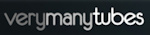Welcome ♥
Hi there and welcome to our blog! We are Alex and Dina Marilyn, BBF's. Alex live in Serbia and Marilyn is from Croatia. We both are addicted to PSP and started tagging together before many years, that is way we both decided to share same blog. Alex love creating tags and beautiful freebies, while Marilyn is good at web/blog design. Here you can find our tags, tutorials, freebies and whatever we find shareable. Below you can find e-mails in case you wanna say hi to us, or have any questions regarding anything on our blog. Enjoy your stay!
Email Us
dina.gaco@hotmail.com
richbich88@gmail.com
Followers
Certified

Tuesday, April 30, 2013
**CT PTU TUTORIAL - Steampunk Babe**
*This tutorial is written by me using Photoshop CS5 but any version will work.
Any similarity to any other tut is coincidental.*
Supplies:
Tube of choice. I'm using the artwork of Verymany.
The kit of choice. I'm using PTU kit "SteamPunk Girl" by SassiDesigns.
Mask of choice.
Let's get started...
Open a new canvas 600 x 600.
Paste Element #3 from the kit. Resize and place it on the left side.
Drop Shadow, Opacity 50% then OK.
In upper circle resize and place Frame #11.
Move tat layer under the first one.
Take close-up tube and place it on Frame.
Right click on Tube layer and click "Create Clipping Mask".
Double click on Tube layer and set Blend Mode to Luminosity.
Select both Frame and Tube layer and drag them to icon "Create a new layer".
Thsi way you will make copy of those 2 layers that will look exactly the same.
Now just move those copies to other circle.
Take Element #48 rotate, resize and place on right side.
Erase a little so it looks like it's hanging.
Drop Shadow, Opacity 50% OK.
Element #7 resize and place it next to Element #3 on upper right side.
Move it under all if needed and set Drop Shadow, Opacity 50%.
And Element #6 on bottom right, resize with Drop Shadow 50%.
Past Frame #3 from the kit. Resize and place it on the right bottom side.
Drop Shadow, Opacity 50% then OK.
Element #53 resize and place it under the Frame.
Place tube on all that with resize and more to the right side.
Make copy of Tube layer.
On the copy layer set Blend Mode on Soft Light.
Select both Tubs layers, right click then Convert to Smart Object.
Click on Layer Mask (little rectangle with transparent circle in the middle).
Use Eraser Tool with color white.
Erase bottom of legs to looks like she's coming under the Frame.
If you erase more then you wanted, switch to color black and erase there,
it would be like you never remove a thing.
Place Element #1 on left side.
Resize and Drop Shadow on 50%.
Duplicate it and move on the right.
Take Element #27 rotate, resize and place on Frame #3. Shadow 50%.
Place Element #66 and Element #70 under it.
Then Element #49 under that with copy on other side.
Drop Shadow on all, Opacity 50%.
Now let's add mask:
Open you mask as new image.
Mask layer will be called 'Background' and will be locked.
Double click on same layer, press OK.
Layer name will be 'Layer 0'.
Add a new layer above it and flood fill with color of chose,
or use a paper from kit. I use Paper #16.
Click on Mask layer and hold CTRL+A to Select All, CTRL+C to copy.
Click on Paper layer, click Q to turn on Quick Mask mode.
CTRL+V to past the mask. It should be now kinda red.
Hit Q to turn off Quick Mask mode
and there should be shown selection on you canvas.
Hit the Add Layer Mask.
On paper layer, right click and Convert to Smart Object.
Right click again and Rasterize Layer.
Drag completed mask to your tag canvas as the bottom layer.
Resize it if needed.
Add proper copyright and you name on the tag.
Hide or delete bottom 'Background' layer.
Save your tag as .PNG file.
That's it! Thank you for reading. I would love to see any tags made with this tutorial.
You can past the link here as comment or send them to me on al3x_v@ymail.com
Labels:al3x,CT,PFD,PTU TUTORIAL,SassiDesigns,Verymany | 0
comments
Monday, April 29, 2013
♥ CT tag SassiDesigns - Spring Days Extras
Hiya all. I am having new set of extras for you to snag, using PTU Scrap kit 'Spring Days' from Sassi Designs. Rules are simple- do not claim my creations as your own or alter in any ways. That's all :)
Labels:CT,Marilyn,SassiDesigns,Set of extras | 0
comments
Friday, April 26, 2013
♥ CT tag SassiDesigns - Flower Fairy -
Hello everyone. Today I am showing off taggie made with soon to be released PTU SK 'Flower Fairy' by SassiDesigns. This kit matches new Verymany's tube Flower Fairy. It is fantasy themed with lotsa sparkles, pinks and greens colors. It has 108 elements, 18 frames and 24 papers! Enjoy.
Labels:CT,Marilyn,SassiDesigns | 0
comments
♥ Freebie Cluster Letters to Heaven
Hello everyone!
New cluster for you using PTU SK Letters to Heaven from Kizzed by Kelz.
DOWNLOAD HERE.
Don't forget to leave some love when downloading.
XOXOXOXOXOXO
Labels:CT,Freebie Clusters,Kizzed by Kelz,Marilyn | 1 comments
**CT PTU TUTORIAL - Summer romance**
*This tutorial is written by me using Photoshop CS5 but any version will work.
Any similarity to any other tut is coincidental.*
Supplies:
Tube of choice. I'm using the artwork of Verymany.
The kit of choice. I'm using PTU kit "Summer Romance" by Delph.
Mask of your choice.
Let's get started...
Open a new canvas 600 x 600.
Paste el #46 from the kit.
Add the tube, flip horizontal, resize and place it on the right side.
Left click on tube layer and click "Create clipping mask".
CTRL+T on the tube if you want to move it around.
Double click on tube layer and set Opacity on 60%.
Then check Pattern Overlay.
Chose any you like and set Blend Mode on "Overlay". Click OK.
Click on Layer Mask (little rectangle with transparent circle in the middle).
Use Eraser Tool with color white.
Erase edges so it looks the same as the left side.
If you erase more then you wanted, switch to color black and erase there,
it would be like you never remove a thing.
Past el #27 form the kit in bottom right. Drop Shadow on 75%.
Under it place el #26 with resaze.
From the kit paste WA (4), resize and place it at the bottom right.
Drop Shadow, Opacity 75% then OK.
Place new tube layer.
Past el #70 rotate, resize and place to cover tube at the bottom.
Create copy of that layer, Flip horizontal and place next to it.
Select both copies and move it to be placed in center.
Drop Shadow, un-check Global Light, Opacity on 50% click OK.
For both layers.
Add el #18 and fallow the same steps as for el #70.
Past el #78 in the middle. Drop Shadow, Opacity 75% then OK.
Place el #61 on all that.
On the right side add el #4, rotate, resize then place.
Drop Shadow on 50% OK.
Add el #21 with Drop Shadow on 50% and place it on right side.
Go back and click on previous layer and erase the a little bit of extra branch.
Past el #56 on the left side, resize and rotate.
Now let's add mask:
Open your mask as new image. Mask layer will be called 'Background' and will be locked.
Double click on same layer, press OK. Layer name will be 'Layer 0'.
Add a new layer above it, and flood fill with color of choice,or use a paper from kit .
I use paper #13.
Click on mask layer and hold CTRL+A to Select All, CTRL+C to Copy.
Click on the paper layer, hit Q to turn on Quick Mask mode.
CTRL+V to paste the mask. It should now be kinda red.
Hit Q to turn off Quick Mask mode and there should be shown selection on your canvas.
Hit the Add Layer Mask.
On paper layer RIGHT CLICK > CONVERT TO SMART OBJECT
On paper layer RIGHT CLICK > RASTERIZE LAYER
Drag completed mask to your tag canvas as the bottom layer. Resize it if needed.
Add proper copyright and your name on tag.
Hide or delete bottom 'Background' layer. And save your tag as .PNG file.
That's it! Thank you for reading. I would love to see any tags made with this tutorial.
You can past the link here as comment or send them to me on al3x_v@ymail.com
Labels:al3x,CT,PTU TUTORIAL,Verymany,VMT | 0
comments
♥ CT tag SassiDesigns - Zlata Ami Match-
Hello everyone. Showing off CT tag using ''Zlata Ami Match'' kit from SassiDesigns. This kit matches Zlata's tube called Ami, which you can get at PFD. Matches all 4 outfits - red, brown, green and pink. This kit is huge, 157 elements and 40 papers, 300 dpi. Check out Sassi's blog HERE for more info.
KIT PREVIEW
XOXOXOXOXO
Labels:CT,Marilyn,SassiDesigns | 0
comments
♥ CT tag SassiDesigns - Spring Days -
Hi ladies and gents! CT tag show off using newest PTU SK 'Spring days' from SassiDesigns.
Spring Days kit contains 141 elements and 18 papers - beautiful blue and purple colors !!
This kit is really huge.
KIT PREVIEW
XOXOXOXOXO
Labels:CT,Marilyn,SassiDesigns | 0
comments
♥ CT tag Verymany
Labels:CT,Marilyn,Verymany | 0
comments
♥ CT tag Kizzed by Kellz
Hello everyone. CT tag using gorgeous new PTU Scrap kit 'Letters to Heaven' from Kizzed by Kelz.
Labels:Kizzed by Kelz,Marilyn | 0
comments
♥ Set of extras - Garvey Blushed -
Hi everyone. Today I was inspired by Garvey and amazing Scrap kit Blushed by Dees'Sign Depot.
Labels:Garvey,Marilyn,Set of extras | 1 comments
♥ CT tag - Verymany Wicked Rider - extras
Hello everyone. I have tag show off and set of extras for you to snag.
I have used beautiful tube Roxy from Verymany, which you can get at PFD and amazing new kit, released few weeks ago, Wicked Rider from Annaica's Place. You can visit her blog HERE for more info xoxo.
Set of extras - please do not claim as your own or alter in any ways. Thank you.
- kit preview -
Thank you for looking.
♥ Spring Solace Freebie Cluster
Hey everyone. New cluster for you, this time using beautiful PTU scrap kit Spring Solace by Annaica's Place. Check out her blog for more info HERE. Leave some love when downloading.
DOWNLOAD HERE.
Labels:Annaica's Place,Freebie Clusters,Marilyn | 0
comments
Subscribe to:
Posts
(Atom)
Search
AD Service
Marilyn AD Service
If you have more questions, or interested in purchasing the product contact me via dina.gaco@hotmail.com; or FACEBOOK Dina Marilyn ...

Show Some Love
Categories
- AD Service (1)
- al3x (388)
- Alfadesire (9)
- Annaica's Place (4)
- Arthur Crowe (21)
- ASB - A Space Between (20)
- Barbara Jensen (11)
- BeeHive Studio (4)
- Bibi's Collection (10)
- Blog Makeover (9)
- Carita Creationz (31)
- CDO (94)
- Célinart (11)
- Chichi Designz (58)
- Crazy Carita (3)
- CT (465)
- Danny Lee (2)
- Dees' Sign Depot (172)
- Dees' Sign Depot Store (6)
- Devilish Dezines (1)
- Di_Halim (3)
- Digi Mania Designs (1)
- Digital Chaos (2)
- DSI (3)
- FB Timeline Set (1)
- Freebie (26)
- Freebie Clusters (42)
- FTU kits (3)
- FTU tubes (2)
- FTU TUTORIAL (1)
- FTU Wallpaper (1)
- Garvey (7)
- Halloween (1)
- HERE 2 HELP MIRELLA (4)
- ICZ store (3)
- Inzpired Creationz (16)
- Ismael Rac (21)
- Jackie's Jewels (2)
- José A Cano (1)
- Kajenna (6)
- Kirsty's Scrap (3)
- Kissing Kate (72)
- Kittie's Sinful Designz (3)
- Kizzed by Kelz (14)
- Marc Duval (4)
- Marilyn (263)
- Marilyn AD Service (1)
- P-O Concept (10)
- PFD (149)
- Pink Paradox Production (4)
- PTU TUTORIAL (99)
- Roman Zaric (19)
- S&CO (14)
- SassiDesigns (32)
- SATC (19)
- Scrap It Studio (3)
- Set of extras (35)
- Snag Tag (18)
- Spazz (25)
- Spring (2)
- Stan Dudin (1)
- Summer (1)
- Tamandya (6)
- Templates (8)
- The Hunter (2)
- Tiny Turtle Designs (83)
- Tony Tz (8)
- Toosh Toosh (1)
- TPP (5)
- Trinita (4)
- TUTORIAL - how to (1)
- Vadis (3)
- Verymany (210)
- VMT (152)
- Waggish Sparkles (2)
- Word Art Freebie (5)
- Zindy S. D. Nielsen (7)
- Zlata_M (72)
Archives
-
▼
2013
(299)
-
▼
April
(26)
- **CT PTU TUTORIAL - Steampunk Babe**
- ♥ CT tag SassiDesigns - Spring Days Extras
- ♥ CT tag SassiDesigns - Flower Fairy -
- ♥ Freebie Cluster Letters to Heaven
- **CT PTU TUTORIAL - Summer romance**
- ♥ CT tag SassiDesigns - Zlata Ami Match-
- ♥ CT tag SassiDesigns - Spring Days -
- ♥ CT tag Verymany
- ♥ CT tag Kizzed by Kellz
- ♥ Set of extras - Garvey Blushed -
- ♥ CT tag - Verymany Wicked Rider - extras
- ♥ Spring Solace Freebie Cluster
- **NEGATIVE - CLUSTER FRAME**
- ♥ BUBBLE GUM FREEBIE CLUSTER
- ♥ SWEET CHRISTINE FREEBIE CLUSTER
- ♥ Template No3
- ♥ Gennadiy Koufay - A piece of love ♥
- ♥ Verymany CT tag showoff and Extras
- ♥ PTU TUTORIAL - Scrummy Love -
- ♥ CT tag showoff and new template
- ♥ Freebie Cluster '' Black Friday ''
- ♥ Set of Extras 'First Love'
- ♥ FTU KIT 'FIRST LOVE'
- ♥ PTU TUTORIAL - Verymany Elegant -
- ♥ PTU TUTORIAL - Purple Haze -
- ♥ Test
-
▼
April
(26)