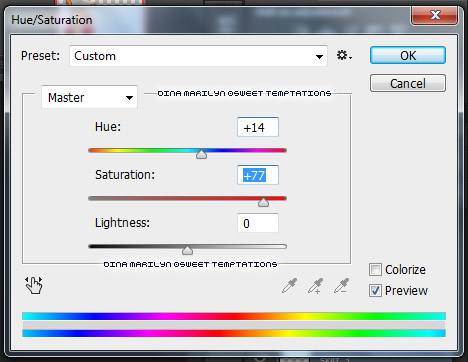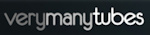Welcome ♥
Hi there and welcome to our blog! We are Alex and Dina Marilyn, BBF's. Alex live in Serbia and Marilyn is from Croatia. We both are addicted to PSP and started tagging together before many years, that is way we both decided to share same blog. Alex love creating tags and beautiful freebies, while Marilyn is good at web/blog design. Here you can find our tags, tutorials, freebies and whatever we find shareable. Below you can find e-mails in case you wanna say hi to us, or have any questions regarding anything on our blog. Enjoy your stay!
Email Us
dina.gaco@hotmail.com
richbich88@gmail.com
Followers
Certified

Friday, August 29, 2014
Barbara jensen - Lavender Chic
Sunday, August 24, 2014
PTU TUTORIAL - LITTLE BLACK DRESS
This tutorial was written by me on July 19, 2014 using Photoshop CS6 but any version will work.
Any resemblance to any other tutorial is pure coincidence.
SUPPLIES:
I used the artwork of Verymany. Tube can be purchased HERE.
You must purchase a license to be able to use their tubes.
I used PTU kit Vintage Romance from Tiny Turtle Designs. You can buy it HERE.
PTU CLUSTERS Vintage Romance made by me. You can buy it HERE.
I used Mask from Fall3n Angel. Edge Mask 3 which can be downloaded HERE.
Template by Pooker from Elegant Inspirations, can be downloaded HERE.
Fonts - I used AMATIC SC font for name and NOTALOT25 for pixel ELEGANT wordart.
Wordart I used - right click - save as.
Open tube, hide all layers except dress_4 and girl/tube layer.
Select dress_4 layer and click on IMAGE > ADJUSTMENTS > brightness/contrast.
Apply settings like on the image below, then click OK:
Open template. Remove INFO layer.
Fill out template with papers from the kit. I used:
Paper (30) - for ALL BROWN CIRCLES. And use same paper for ''Blue Glitter Circle''.
Paper (15) - for CREAM CIRCLES, leave ''Cream Circle1'' as it is., do not apply this paper on it.
Paper (12) - for ALL GREEN CIRCLES. And use same paper for ''Cream Circle1'.
Apply grey color #32373b on all BROWN DOTTED CIRCLES.
Apply same grey color #32373b on Cream Strips1.
Apply purple color #a296ba on Cream Strips2.
Apply shadow on each retangle as follows:
Do NOT apply shadow on dotted circles and strips...
Open tube file on which we worked earlier. Select dress_4 and girl holding SHIFT.
RIGHT CLICK > MERGE LAYERS. Move the tube on the tag.
We are going to place tube in the Tri Color Rectangles . Leave tube size as it is.
Place the tube like shown below. RIGHT CLICK > CREATE CLIPPING MASK.
SELECT Tri Color Rectangles layer, select MAGIC WAND TOOL (left side, vertical tab).
Mark first rectangle from the right.
Now SELECT tube layer, move mouse over selected area, RIGHT CLICK > LAYER VIA COPY.
NOW YOU SHOULD HAVE NEW LAYER.
Select original tube, move it on the left side, do the same what we did first time.
In this case select middle rectangle.
Do the same with the third rectangle. In this case select third rectangle.
After you have all 3 rectangles filled, delete original tube layer - one we used to
make those squares. We don't need it anymore.
Holding SHIFT select all 3 tube rectangles, RIGHT CLICK > MERGE LAYERS.
Click on IMAGE > ADJUSTMENTS > HUE/SATURATION.
Apply settings like on the image below, then click OK:
RIGHT CLICK > DUPLICATE LAYER. SET BLENDING OPTIONS TO OVERLAY.
GO TO FILTERS > BLUR > LENS BLUR.
MERGE BOTH LAYERS.
Add tube on the tag, place it on the left side, as you can see on the tag.
Click on IMAGE > ADJUSTMENTS > HUE/SATURATION.
Apply settings like on the image below, then click OK:
RIGHT CLICK > DUPLICATE LAYER. SET BLENDING OPTIONS TO SOFT LIGHT.
GO TO FILTERS > BLUR > LENS BLUR.
MERGE BOTH LAYERS.
Create new empty layer underneath the tube.
COLOR PICKER > #454544. Hard Round brush. (Left tab)
Draw a bold line underneath the tube. Apply FILTERS > BLUR > LENS BLUR 10x.
Leave layer OPACITY on 100%. Thats's it.
Take a CLUSTER 2 from the folder and add it on the tag, below Tri Color Rectangles layer.
Add tube close_up in the frames. I applied same effects like on the Tri Rectangle close_up tubes.
In this case, you cannot use Magic Wand Tool, beacuse cluster is premade and already has
shadow on it so if you use MWT close up tubes won't end up right and clean inside the frame.
Use Eraser Tool instead.
As well I used Cluster1a underneath CLUSTER 2 and behind the tube.
Add few elements from the kit. *Use my tag as guidance.
Apply shadow on each element as follows:
Add wordart in front of the tube.
Now add mask on the tag. Open your mask. IMAGE > ADJUSTMENTS > INVERT.
Mask layer will be called 'Background' and will be locked.
Double click on same layer, press OK.
Add a new layer above it and flood fill with color of choice, or use a paper from kit.
I used Paper (16).
Click on mask layer and hold CTRL+A to Select All, CTRL+C to Copy.
Click on the paper layer, hit Q to turn on Quick Mask mode.
CTRL+V to paste the mask. Hit Q to turn off Quick Mask mode
and there should be shown selection on your canvas. Hit the Add Layer Mask.
On paper layer, right click and Convert to Smart Object.
Right click again and Rasterize Layer. Drag completed mask to your tag canvas as the bottom layer.
Resize it if needed.
Marge all layers, except background layer. RIGHT CLICK > DUPLICATE.
Go to FILTER > SHARPEN > SHARPEN.
Click on IMAGE > ADJUSTMENTS > HUE/SATURATION.
SATURATION : -10.
Add your name, I used AMATIC SC font in BLACK color, OUTER GLOW in white color
OUTER GLOW > SIZE 5, BLEND MODE > NORMAL
FONT SIZE : 55
Add your copyright information and that is it! I hope you enjoyed and found this tutorial useful.
Hugs
Misticheskaya - Bibbidi Bobbidi Boo
New CT tag show off using new gorgeous Halloween kit called Bibbidi Bobbidi Boo
from Dees'Sign Depot. Kit is available for purchase HERE. On sale for only $2.63
Matched it with Misticheskaya Exclusive tube which can be found HERE in PFD store.
Kit preview:
Thank you for stopping by.
Labels:CT,Dees' Sign Depot,Halloween,Marilyn,PFD | 0
comments
Wednesday, August 20, 2014
**CLUSTER FRAME - Baby Boy**
Another freebie alert! I was so inspired with this kit
and decided to make a cluster and share it with all of you ♥
I'm using lovely PTU kit 'Baby Boy' by Tiny Turtle Designs
**Please do not share file or download link.
Link it back to my blog.
Do not add elements from other kits
or claim it as your own.
Thank you**
For this tag I'm using lovely tube by Zindy.
-xoxo al3x-
Monday, August 11, 2014
HIGH ON SUMMERTIME PTU TUTORIAL
This tutorial was written by me on July 19, 2014 using Photoshop CS6 but any version will work.
Any resemblance to any other tutorial is pure coincidence.
SUPPLIES:
I used the artwork of Verymany. Tube can be purchased HERE.
You must purchase a license to be able to use their tubes.
I used PTU kit Beach Parfait from Tiny Turtle Designs. You can buy it HERE.
I used Mask from Fall3n Angel. Edge Mask 3 which can be downloaded HERE.
Template by Dees'Sign Depot, can be downloaded HERE.
Fonts - I used SIGNERICA FAT FTU font.
Summer Overlay and labels created by me, can be downloaded HERE.
xxx
Open tube, hide all clothes layers except skirt_3 and girl/tube layer.
Select skirt_3 layer and click on IMAGE > ADJUSTMENTS > HUE/SATURATION.
Apply settings like on the image below, then click OK:
Open template. Remove INFO layer.
Select Orange Summertime layer, double click on it > select COLOR OVERLAY
apply pink color #e2083f. Select Orange High On layer, double click on it > select COLOR OVERLAY apply pink color #e2083f.
Select Rt small dotted circle layer, double click on it > select COLOR OVERLAY apply pink color #e2083f. Select Lft small dotted circle layer, double click on it > select COLOR OVERLAY apply pink color #e2083f.
Select Center orange circle layer, double click on it > select COLOR OVERLAY apply
pink color #fc0040. RIGHT CLICK > RASTERIZE LAYER STYLE. Move on the tag ''SUMMER OVERLAY'' I gave you before, RIGHT CLICK > CREATE CLIPPING MASK.
Select Center dotted circle layer, double click on it > select COLOR OVERLAY apply pink color #e2083f.
Fill Orange Oval with Paper (3) from the kit.
Select Bottom orange strip layer, double click on it > select COLOR OVERLAY apply pink color #fc0040. RIGHT CLICK > RASTERIZE LAYER. Double click, select STROKE > appy white color, size 3. Select Top orange strip layer, double click on it > select COLOR OVERLAY apply pink color #fc0040. RIGHT CLICK > RASTERIZE LAYER. Double click, select STROKE > appy white color, size 3. Appy ''SUMMER OVERLY'' on both strips, like we did with Center orange circle layer.
Select Bottom squares bg layer, double click on it > select COLOR OVERLAY apply pink color #e2083f. Apply Blend Mode > COLOR.
Select Top squares bg layer, double click on it > select COLOR OVERLAY apply pink color #e2083f. Apply Blend Mode > COLOR.
Take close-up tube and put it on the template. Move it down to the end of layer palette,
right before Right white square layer. RIGHT CLICK > CREATE CLIPPING MASK.
Place it as you wish, I placed it on the right side. Duplicate close-up layer, it it already set as clipping mask. If not, do the same as we did with first layer. Move duplicated layer more on the left side to cover white rectangle completely. Select both close-up layers holding CTRL. RIGHT CLICK > MERGE LAYERS.
DUPLICATE close-up layer. Apply Blending Mode to SCREEN. FILTERS > BLUR >
LENS BLUR > OK.
^ Do the same steps with LEFT WHITE SQUARE, as we did with RIGHT WHITE SQUARE.
right before Right white square layer. RIGHT CLICK > CREATE CLIPPING MASK.
Place it as you wish, I placed it on the right side. Duplicate close-up layer, it it already set as clipping mask. If not, do the same as we did with first layer. Move duplicated layer more on the left side to cover white rectangle completely. Select both close-up layers holding CTRL. RIGHT CLICK > MERGE LAYERS.
DUPLICATE close-up layer. Apply Blending Mode to SCREEN. FILTERS > BLUR >
LENS BLUR > OK.
^ Do the same steps with LEFT WHITE SQUARE, as we did with RIGHT WHITE SQUARE.
Click on second window/canvas where your tube is. Select skirt_3 and girl holding SHIFT.
RIGHT CLICK > MERGE LAYERS. Move the tube on the tag.
Move it to the end of layer palette, right before Top squares layer. We are going to place tube in the squares. Leave tube size as it is. Place the tube like shown below.
RIGHT CLICK > CREATE CLIPPING MASK.
SELECT Top squares layer, select MAGIC WAND TOOL (left side, vertical tab).
Mark first square from the right.
Now SELECT tube layer, move mouse over selected area, RIGHT CLICK > LAYER VIA COPY.
NOW YOU SHOULD HAVE NEW LAYER, SQUARE PHOTO.
Select original tube, move it on the left side, do the same what we did first time.
In this case select middle square.
Do the same with the third square. In this case select third square.
After you have all 3 squares filled, delete original tube layer - one we used to make those squares. We don't need it anymore.
Holding SHIFT select all 3 tube squares, RIGHT CLICK > MERGE LAYERS.
RIGHT CLICK > DUPLICATE LAYER. SET BLENDING OPTIONS TO OVERLAY.
GO TO FILTERS > BLUR > LENS BLUR.
Merge both layers - normal tube squares and blended.
DUPLICATE THEM. Move duplicated layer above Bottom squares.
We are going to place those tube squares in bottom frames.
We won't do same steps over again.
It is waste of the time and bottom and top squares may look different. So we won't risk.
Now move tube squares to the bottom of the tag. Like on the image below.
Make sure it matches the frames.
Add shadow on each rectangle, as follows:
Do not add shadow on dotted circles.
As well add shadow only on White oval, Top squares bg and Bottom squares bg.
Leave Orange Oval, Bottom and top squares as it is.
Okay, now we are going to add tube on the tag. Finally right? :)
If you merged the tube when I told you to do so, layer is called skirt_3 probably.
Move the tube on the tag. Move layer to the top, above Rt small dotted circle layer.
Make sure template wordart is visable and clean.
Make sure your tube layer is selected, hold CTRT + T.
At the top you will see new tab, underneath Options tab.
At the moment setting are as follows W: 100% and H: 100%
Change them to W: 50% and H: 50%. Press ENTER.
Place tube in the middle, as you can see on the tag above.
Select Eraser Tool > set on Soft Round Brush, any size.
Remove just a bit of girl's legs. We don't want to have clear lines there.
Like on the image below:
DUPLICATE tube, move it underneath original tube layer.
Recolor layer into dark grey color #2d2a2a. OK. Make sure that layer is selected.
Click on EDIT > TRANSFORM > DISORT > make settings as follows:
Press ENTER. Now clik on FILTER > BLUR > LENS BLUR > OK
Hold CTRL +F to repeat same effect. It should be applied 2 times.
Now move your mouse over layer palette and click on OPACITY - 60%.
That's it.
Now add elements from the kit. *Use my tag as guidance.
I used just a couple of elements, and KEEP CALM labels which were created by me.
I applied shadow on each element like this:
Now add mask on the tag. Open your mask. IMAGE > ADJUSTMENTS > INVERT.
Mask layer will be called 'Background' and will be locked.
Double click on same layer, press OK.
Add a new layer above it and flood fill with color of choice, or use a paper from kit. I used Paper (13).
Click on mask layer and hold CTRL+A to Select All, CTRL+C to Copy.
Click on the paper layer, hit Q to turn on Quick Mask mode.
CTRL+V to paste the mask. Hit Q to turn off Quick Mask mode
and there should be shown selection on your canvas. Hit the Add Layer Mask.
On paper layer, right click and Convert to Smart Object.
Right click again and Rasterize Layer. Drag completed mask to your tag canvas as the bottom layer.
Resize it if needed.
Okay.
Marge all layers, except background layer. RIGHT CLICK > DUPLICATE.
Apply BLEND MODE ON DUPLICATED LAYER on SOFT LIGHT.
Go to FILTER > BLUR > LENS BLUR.
Add your name, I used SIGNERICA FAT FTU font in yellow color, OUTER GLOW in pink color
OUTER GLOW > SIZE 18, BLEND MODE > NORMAL
FONT SIZE : 60
Add your copyright information and that is it! I hope you enjoyed and found this tutorial useful.
Hugs
Sunday, August 10, 2014
**CT VERYMANY - Beach Party with Monica**
Hello! I have new CT tags to show you.
Verymany did stunning new tube 'Monica'
This tube is multilayered and comes
with close up that also has layers.
Perfect summer tube!
-xoxo al3x-
Labels:al3x,CT,Verymany,VMT | 1 comments
Monday, August 4, 2014
**CT tags - Verymany & Kissing Kate**
Hey! I have new CT tags to show you!
I did a 3 peace forum set with gorgeous new tube
I match it up with beautiful PTU kit 'Oceania'
It comes with 71 elements, 4 frames
and 10 papers.
Kit Preview:
-xoxo al3x-
Labels:al3x,CT,Kissing Kate,Verymany,VMT | 0
comments
Subscribe to:
Posts
(Atom)
Search
AD Service
Marilyn AD Service
If you have more questions, or interested in purchasing the product contact me via dina.gaco@hotmail.com; or FACEBOOK Dina Marilyn ...

Show Some Love
Categories
- AD Service (1)
- al3x (388)
- Alfadesire (9)
- Annaica's Place (4)
- Arthur Crowe (21)
- ASB - A Space Between (20)
- Barbara Jensen (11)
- BeeHive Studio (4)
- Bibi's Collection (10)
- Blog Makeover (9)
- Carita Creationz (31)
- CDO (94)
- Célinart (11)
- Chichi Designz (58)
- Crazy Carita (3)
- CT (465)
- Danny Lee (2)
- Dees' Sign Depot (172)
- Dees' Sign Depot Store (6)
- Devilish Dezines (1)
- Di_Halim (3)
- Digi Mania Designs (1)
- Digital Chaos (2)
- DSI (3)
- FB Timeline Set (1)
- Freebie (26)
- Freebie Clusters (42)
- FTU kits (3)
- FTU tubes (2)
- FTU TUTORIAL (1)
- FTU Wallpaper (1)
- Garvey (7)
- Halloween (1)
- HERE 2 HELP MIRELLA (4)
- ICZ store (3)
- Inzpired Creationz (16)
- Ismael Rac (21)
- Jackie's Jewels (2)
- José A Cano (1)
- Kajenna (6)
- Kirsty's Scrap (3)
- Kissing Kate (72)
- Kittie's Sinful Designz (3)
- Kizzed by Kelz (14)
- Marc Duval (4)
- Marilyn (263)
- Marilyn AD Service (1)
- P-O Concept (10)
- PFD (149)
- Pink Paradox Production (4)
- PTU TUTORIAL (99)
- Roman Zaric (19)
- S&CO (14)
- SassiDesigns (32)
- SATC (19)
- Scrap It Studio (3)
- Set of extras (35)
- Snag Tag (18)
- Spazz (25)
- Spring (2)
- Stan Dudin (1)
- Summer (1)
- Tamandya (6)
- Templates (8)
- The Hunter (2)
- Tiny Turtle Designs (83)
- Tony Tz (8)
- Toosh Toosh (1)
- TPP (5)
- Trinita (4)
- TUTORIAL - how to (1)
- Vadis (3)
- Verymany (210)
- VMT (152)
- Waggish Sparkles (2)
- Word Art Freebie (5)
- Zindy S. D. Nielsen (7)
- Zlata_M (72)